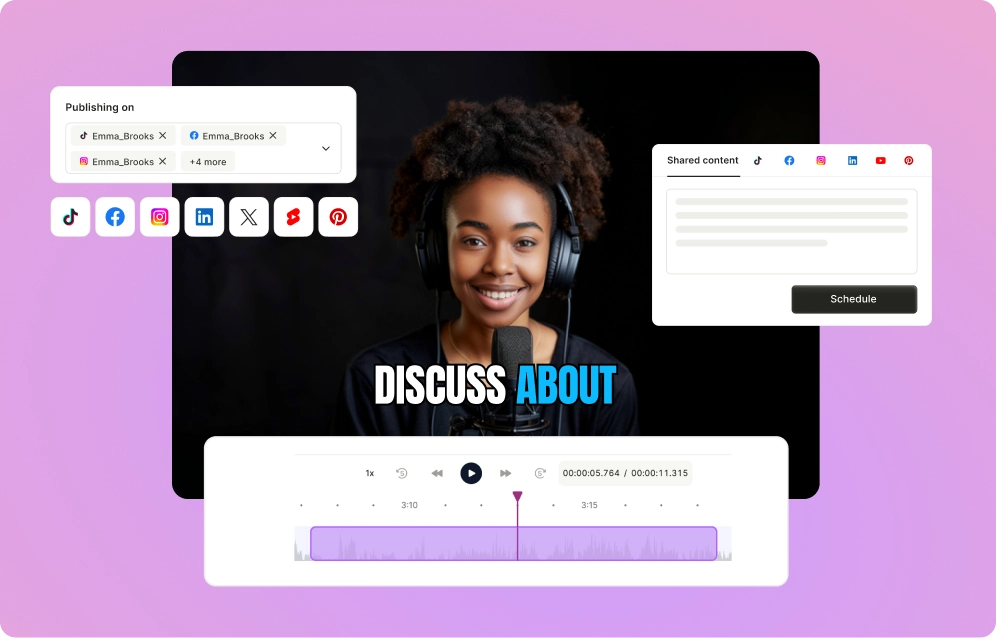If you’ve been using CapCut to create and edit videos, you’ve probably heard the buzz about the potential CapCut ban in the U.S. on January 19, 2025. With their parent company, ByteDance, under scrutiny, this threat could mean losing access to its powerful editing tools and features. That’s a scary thought, especially if you’ve spent countless hours bringing your creative ideas to life.
With the threat of a potential ban hanging over us, it's more important than ever to safeguard your data and videos from the CapCut app. In this blog, we’ll show you how to download CapCut videos before the ban, with and without watermarks, so you can keep your hard work safe and sound.
Why Should You Download CapCut Videos Before the CapCut Ban?
1. Safeguard Your Content
Losing access to CapCut could mean losing months of effort spent editing and creating unique videos. If the app is banned, all that time spent perfecting your edits could be wiped out.
Downloading your videos beforehand is the only way to ensure that your hard work isn’t lost in the blink of an eye. Whether it's a personal project or a business asset, securing copies of your content gives you peace of mind knowing that you’re not at the mercy of a platform’s future.
2. Migrate your Assets to Alternative Apps
Once your CapCut videos are downloaded, you can take them — along with all the assets used in the edits — and use them in other video editing apps or CapCut alternatives.
Whether it’s background music, text animations, or transitions, having your content saved allows you to continue refining and editing in different programs if CapCut becomes unavailable. This way, your creativity doesn’t hit a roadblock, and you can keep your content creation process going smoothly with other tools.
3. Maintain Consistency
Content creation is a consistent effort — and interruptions can derail your momentum. If CapCut is banned and you lose access to your videos, it could throw a wrench in your posting schedule, making it harder to keep up with your regular content output.
By downloading your videos now, you ensure that your workflow continues uninterrupted. You’ll have backups of all your work, which means you can keep creating, posting, and engaging with your audience without worrying about any app limitations.
4 Simple Methods to Download CapCut Videos
How to Download Capcut Videos on Desktop
1. Open your project in CapCut and make sure all your edits are complete.
2. Tap the "Export" button located in the top-right corner of the screen.
3. Select if you wish to Download directly on your device or share on social media.
4. Choose your preferred video quality and frame rate settings, then hit "Export."
5. Wait for the video to render.
6. Once the export is finished, the video will be automatically saved to your device.
How to Download Capcut Videos on Android/iOS
1. Open your CapCut project on mobile and tap the export icon (top-right corner).
2. Choose either "Save Video to Camera Roll" or "Save Video to Files." The Camera Roll option saves the MP4 video, while the Files option exports the project file.
3. Adjust resolution and aspect ratio (16:9, 1080p or 720p recommended).
4. Tap "Export" and wait for the video to save to your device.
Keep in mind, the exported video will include CapCut’s logo and watermark by default. If you’d like to remove them, check out the next section.
How to Download Capcut Videos Without Watermark
Method 1: Use a Video Editor
The simplest way to export a clean video without the CapCut watermark is by using a video editor app.
1. Open a video editor. We recommend quso.ai’s AI video editor for fast and easy editing.
2. Import your CapCut-exported video into the editor.
3. Locate the watermark and crop, blur, or add your brand logo to remove or hide it.
4. After making the necessary adjustments, export the video in your preferred quality and save it to your device.
Method 2: Use Without Watermark Option in CapCut
CapCut has a built-in option to export videos without the watermark. Here's how:
1. Open CapCut and go to Templates. Select the template that fits your video.
2. Customize it with media, cropping, music, or effects.
3. Once you're done editing, tap the Export button. Choose "Export without watermark" to get a clean video.
Keep in mind, this option may not be available in all regions or app versions.
Get a New Video Editing App
With uncertainties surrounding the CapCut app, it’s time to choose a better video editor to ensure your content creation continues uninterrupted. The last thing you want is to fall behind on your content or lose time while transitioning to another platform. Instead, take charge today and find a reliable video editor to keep your creative momentum going.
A great option to explore is quso.ai, which offers a powerful suite of tools to optimize your content. With its AI Video Editor, you can produce professional-grade videos that stand out. Plus, quso.ai allows you to add engaging subtitles, repurpose your videos, schedule and manage posts across multiple platforms—all from a single, easy-to-use dashboard.
Leverage New Tools to Take Your Content Beyond the CapCut Ban
As the CapCut ban threat looms, it's essential to prepare for the future of your content creation. Now that you know how to safely download your videos before the CapCut ban, it's time to take action and preserve your content.
And if you're looking for a powerful new video editor to elevate your content, sign up or log in to quso.ai today.






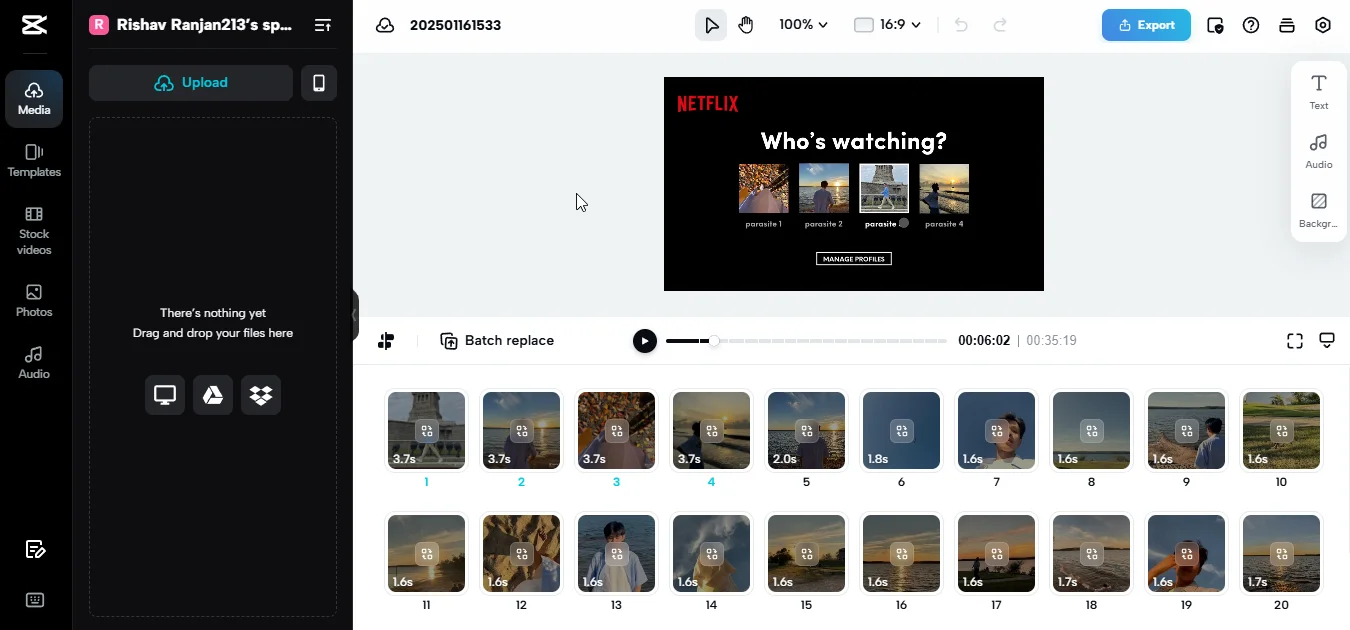
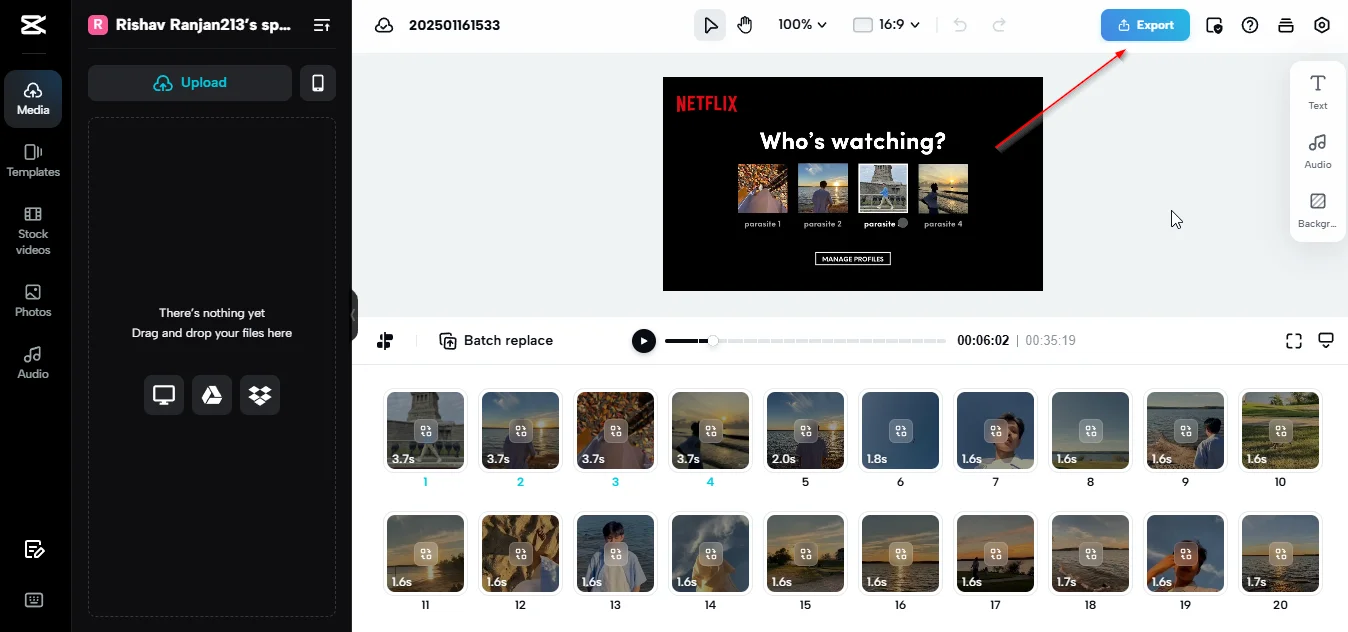
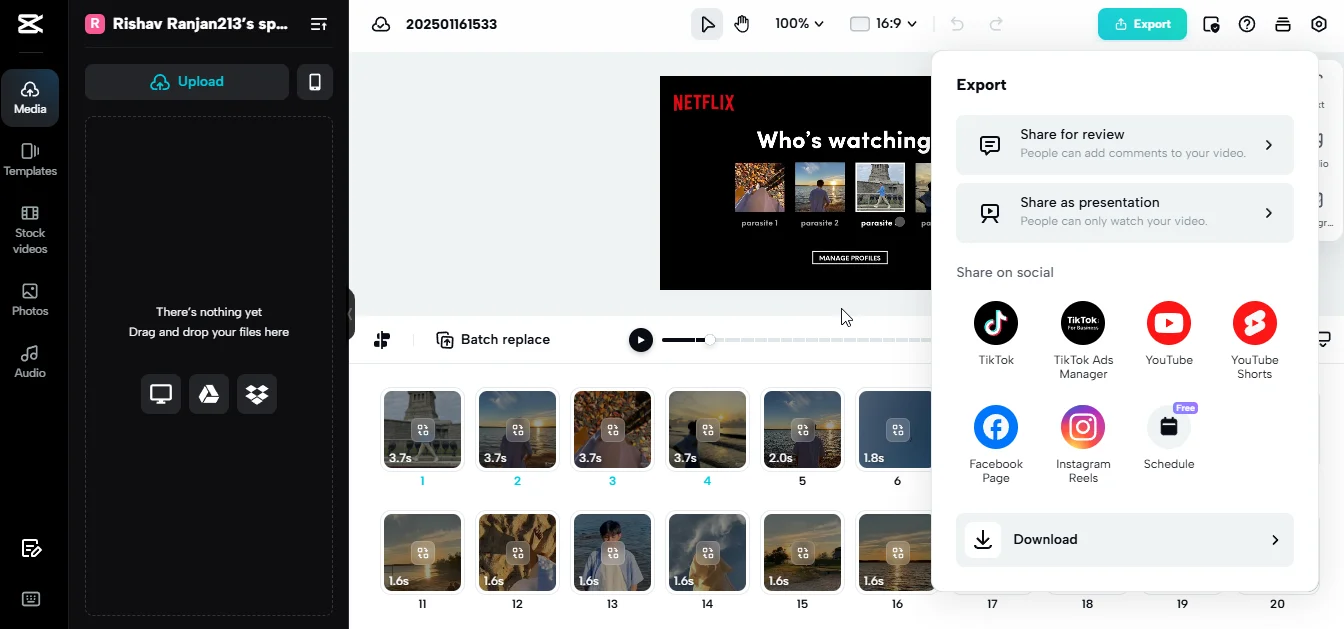
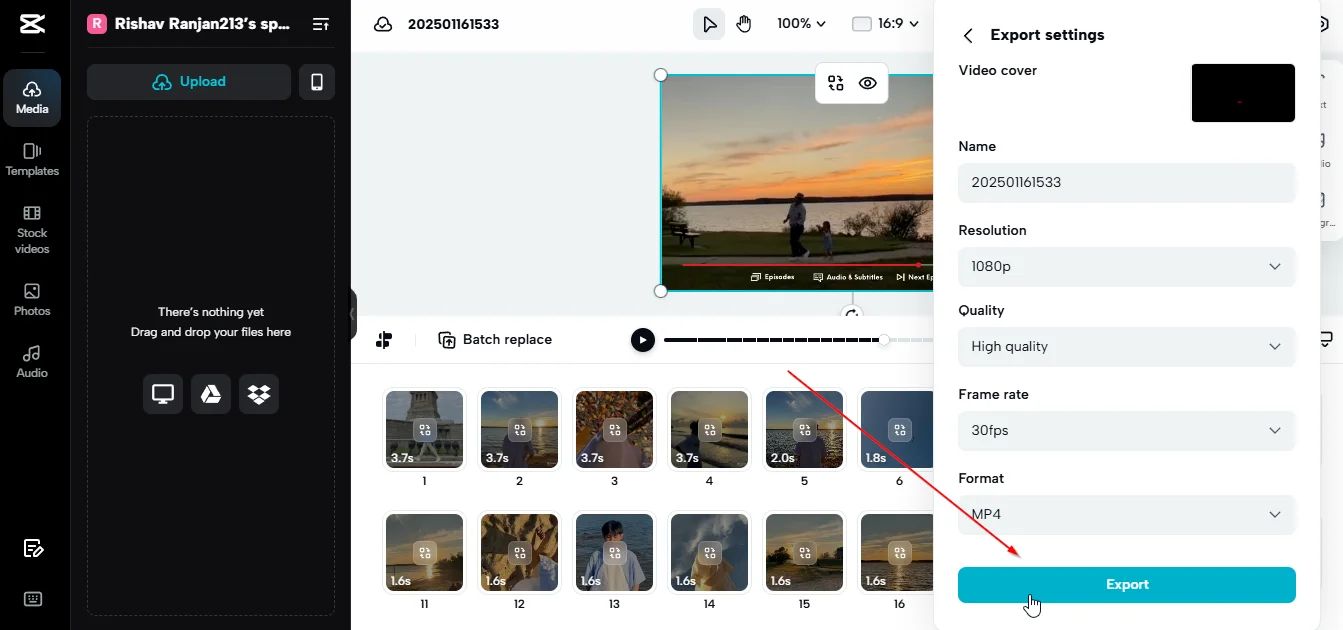
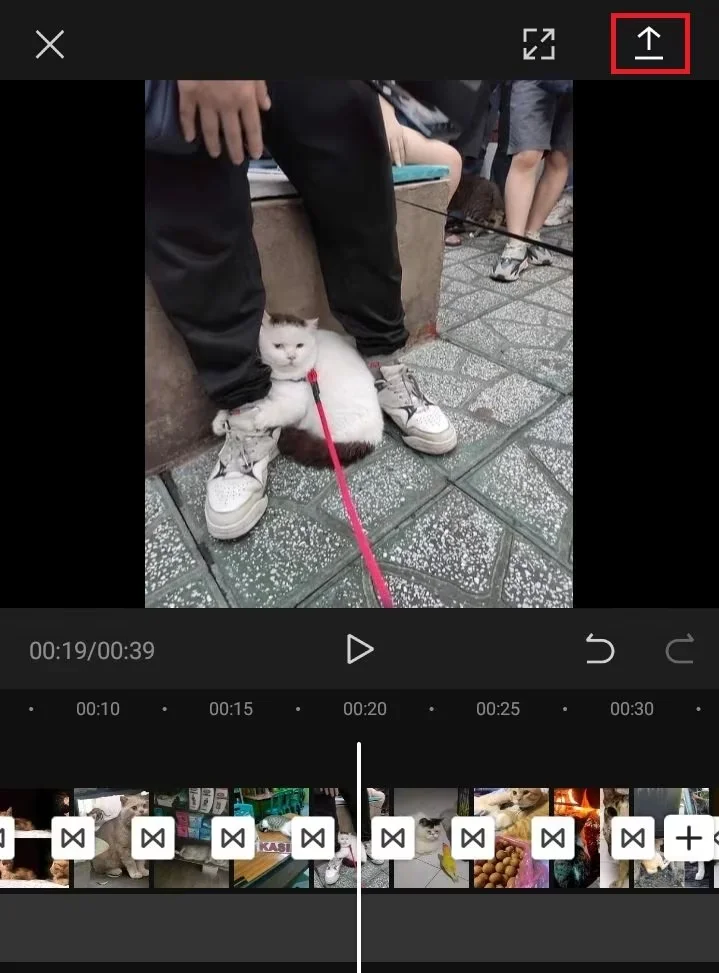
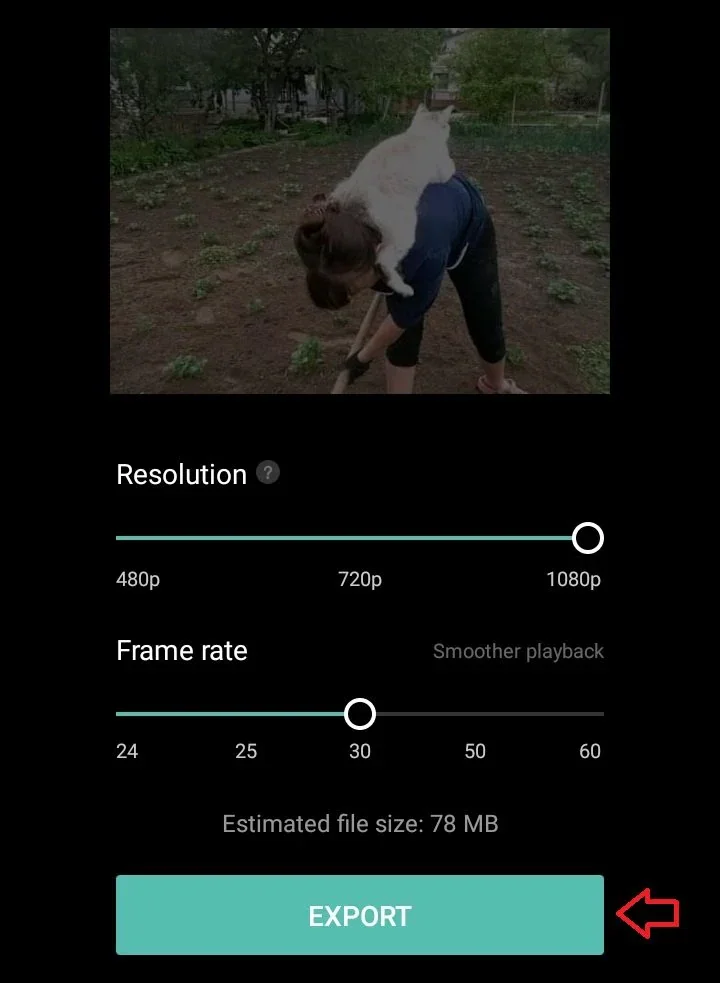
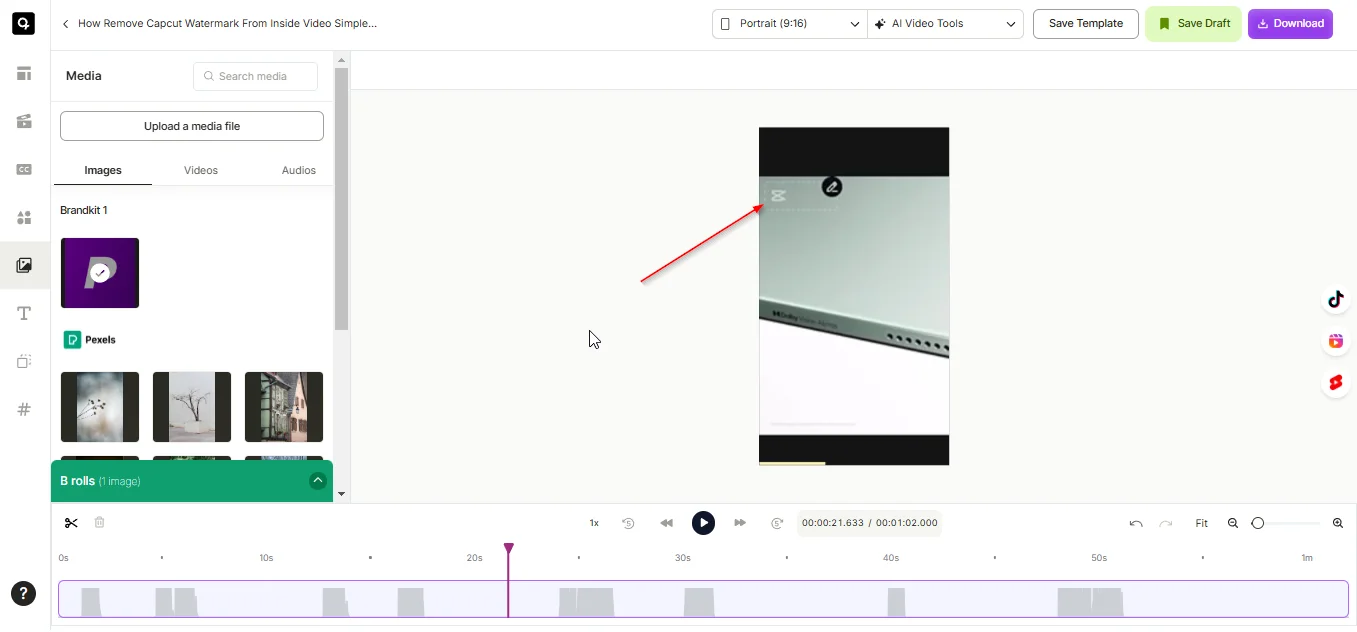
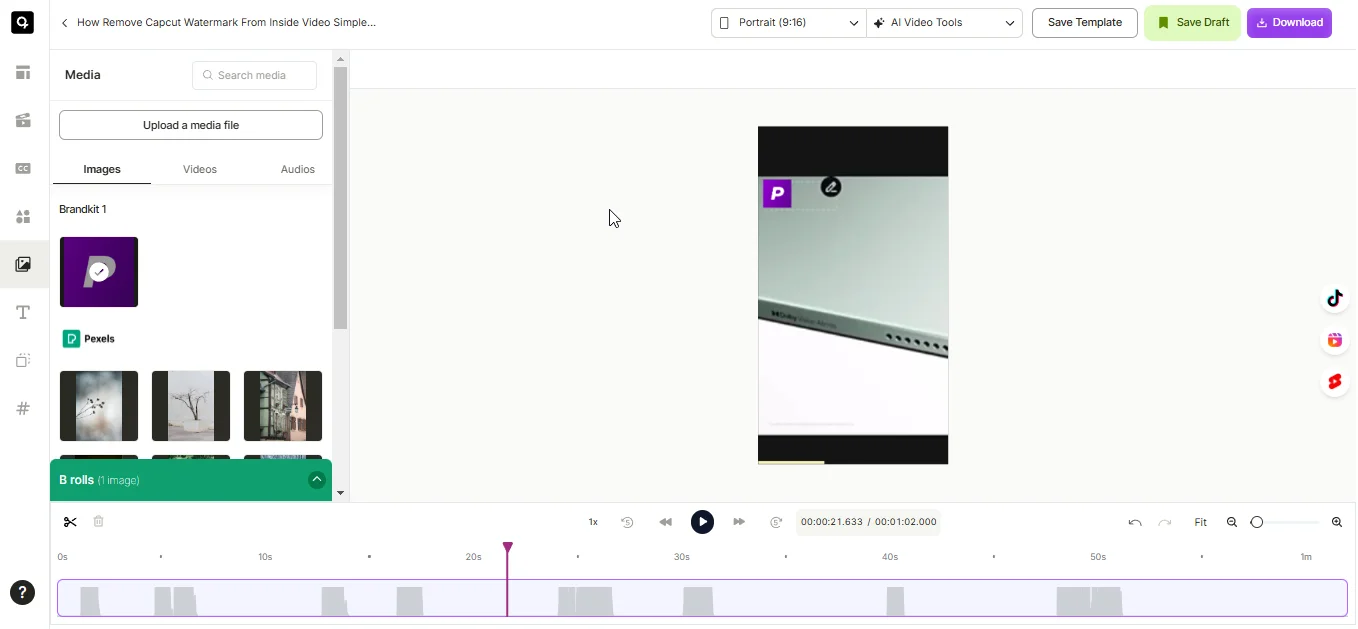
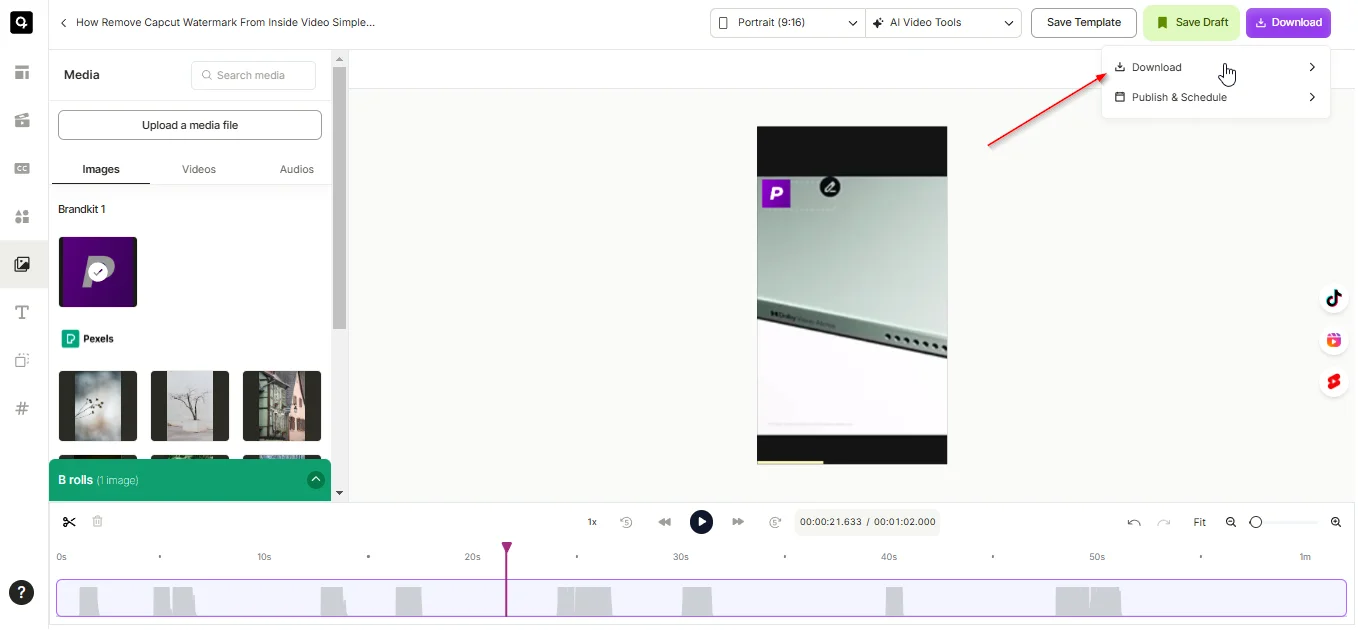
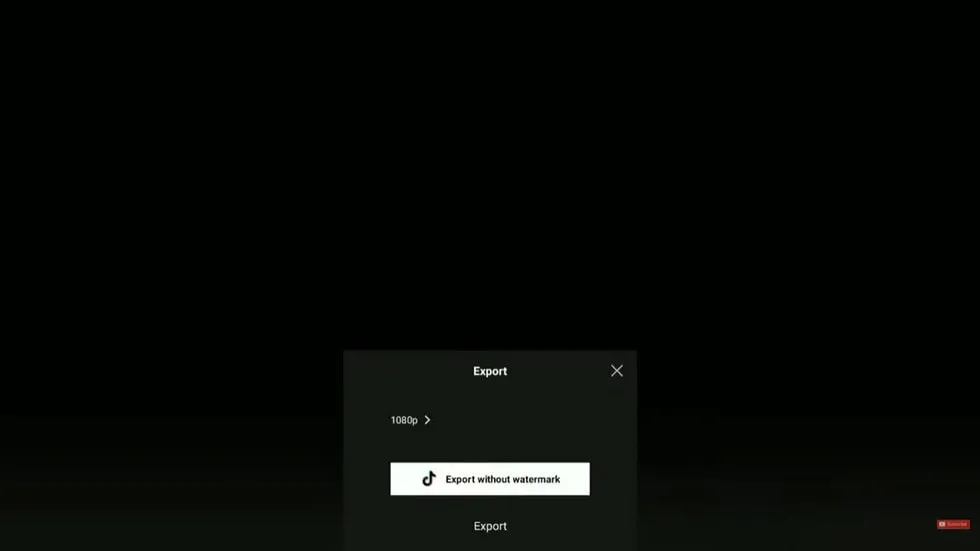
.webp)
.webp)