If you're someone who loves creating content, whether it's for TikTok, YouTube, or Instagram, you’ve probably heard of CapCut. It’s everywhere! With a reputation for being an easy-to-use, versatile video editing app, CapCut has quickly become a favorite tool for creators. But here’s the real tea: is it actually as good as everyone says?
In this blog, we’ll break down everything we love and don’t love about CapCut, so you can decide if it’s the right tool for your video editing needs.
What is CapCut?
CapCut is an AI-powered video editor that has been gaining massive popularity, particularly among TikTok users. It's made by ByteDance, the same company behind TikTok, which explains why it's so well-tailored for short-form, social media videos. But CapCut isn't just for TikTok – it works for a wide range of video projects, and you can even use it on a desktop through an online editor.
First Impressions: Easy to Use and Feature-Packed
When we first logged into CapCut, we were impressed by how clean and intuitive the interface was. You don’t have to be a pro to navigate the platform. Whether you're recording, importing, or editing, everything is straightforward and doesn’t require a steep learning curve. We were able to dive straight into editing our first video without feeling overwhelmed, which was a big plus.
CapCut is available on both mobile and desktop, and it's compatible with Windows, Mac, Android, and iOS, so no matter what device you use, you're covered.
Basic Editing Features
For most video editors, the basic functions are the most essential. CapCut has you covered here too. We’ve used these features extensively, and here’s a breakdown of what we liked:
- Trimming: This feature is simple to use and allows you to quickly remove unwanted sections of footage. Whether it’s trimming the start or end of your clip, CapCut makes this super intuitive with a drag-and-drop interface.
- Cutting: Sometimes you need to split your clips into multiple parts. Cutting in CapCut is just as easy – select where you want the cut, and with a tap, the video is split into two segments. This is perfect for editing out bloopers or creating jump cuts.
- Resizing: Whether you're making a video for TikTok (vertical) or YouTube (horizontal), resizing your video is a breeze with CapCut. You can switch between aspect ratios like 9:16, 16:9, and even square formats, and CapCut will automatically adjust the video to fit. You can also zoom in and out for perfect framing.
Editing Tools:
CapCut offers a wide range of editing tools, and we were excited to try them all out. Here are some of the key features we think you’ll love:
1. Templates and AI-Driven Effects
We were particularly impressed by the library of pre-made templates. CapCut offers hundreds of templates with cool animations, transitions, and effects. Whether you're making a quick Instagram story or a cinematic YouTube clip, these templates save a ton of time while giving your videos a professional look.
One of the coolest features we played around with was the dynamic captions. If you’ve ever struggled with captioning your videos, CapCut’s AI-driven auto-captioning feature will be a game changer. It generates captions automatically, but, to be honest, it’s not always 100% accurate. In our testing, we had to go in and correct some minor errors, especially with grammar and punctuation. But it's still a great time-saver.
2. Audio Enhancements
Audio quality can make or break a video, and CapCut shines here as well. It offers tools to optimize your audio, remove background noise, and even change the pitch of your voice. We tried it out on some raw clips, and the results were impressive – our voiceovers came out much clearer, and background noise was significantly reduced.
You can also add music from CapCut’s massive library, or upload your own tracks. If you’re creating a TikTok video, there’s a seamless integration with trending songs – making it easy to keep your content fresh and relevant.
3. Speed and Transitions
CapCut allows you to adjust the speed of your videos easily, which is perfect for those quick cuts that TikTok is known for. We also had a lot of fun experimenting with its transitions – there are tons of smooth, stylish transitions that make your edits pop. Adding transitions between clips was effortless, and they gave our videos a more polished feel.
4. Filters and Face Effects
Another feature we had a blast with was the beauty and face filters. These filters are designed to smooth out your appearance, giving your videos a professional finish. Perfect if you're shooting close-up shots or want to look camera-ready in every frame.
The Downsides: What We Didn’t Like
While CapCut is an incredibly powerful tool, it’s not without its flaws. Here are a couple of things that might make you hesitate before using it for all your video editing needs:
1. Limited Features on Desktop
Although CapCut’s desktop version is feature-packed, we found that it’s not as robust as the mobile app, particularly when it comes to advanced features. If you're someone who’s editing long-form content, you might find the desktop version a little limiting compared to other professional editing software.
2. Limited Sharing Options
CapCut makes it easy to export and share videos, but we were a little disappointed by the limited social media sharing options. Sure, it integrates well with TikTok and Instagram, but if you're looking to publish across a wide range of platforms, CapCut might not have the flexibility you need.
CapCut Pricing: What You Need to Know
CapCut offers a straightforward pricing structure, with most of its features available for free. However, for users seeking more advanced tools, there's also a CapCut Pro subscription. Here's what you need to know:
Free Plan:
The free version of CapCut gives you access to most of its core features, such as video editing tools, music library, templates, and AI-powered effects. It's perfect for creating high-quality videos without any cost.
CapCut Pro (Subscription-Based):
If you're looking for additional features, CapCut Pro offers a premium upgrade. With CapCut Pro, you'll get:
- A wider variety of premium templates
- Advanced filters and effects for your videos
- Priority support
- Extra storage space for saving projects
The pricing for CapCut Pro starts from $9.99/month.
Final Verdict: Is CapCut Worth It?
After using CapCut extensively, we can say that it's one of the best video editors out there, especially for mobile and social media content creators. Whether you're making TikToks, YouTube shorts, or Instagram Reels, CapCut has the features you need to create stunning videos with minimal effort. Its AI-powered tools, smooth transitions, and music library make it a must-try for any creator.
But if you're planning to create longer videos or need advanced editing tools, you might find CapCut a bit limiting. It’s great for quick, creative videos but might not be enough for more complex, long-form projects. If you need a more powerful app for video editing, especially for longer-form content, quso.ai could be a better fit.
You’ll get all the features of CapCut, with additional tools such as AI influencer, AI writer, AI video generator, and so much more. These advanced features take your editing experience to the next level, giving you powerful tools for both short and long-form content.
If you are after a more detailed comparison, check out our blog: quso.ai vs CapCut: Which Tool is Better for AI Video Editing? for an in-depth analysis of both platforms and how they stack up against each other.






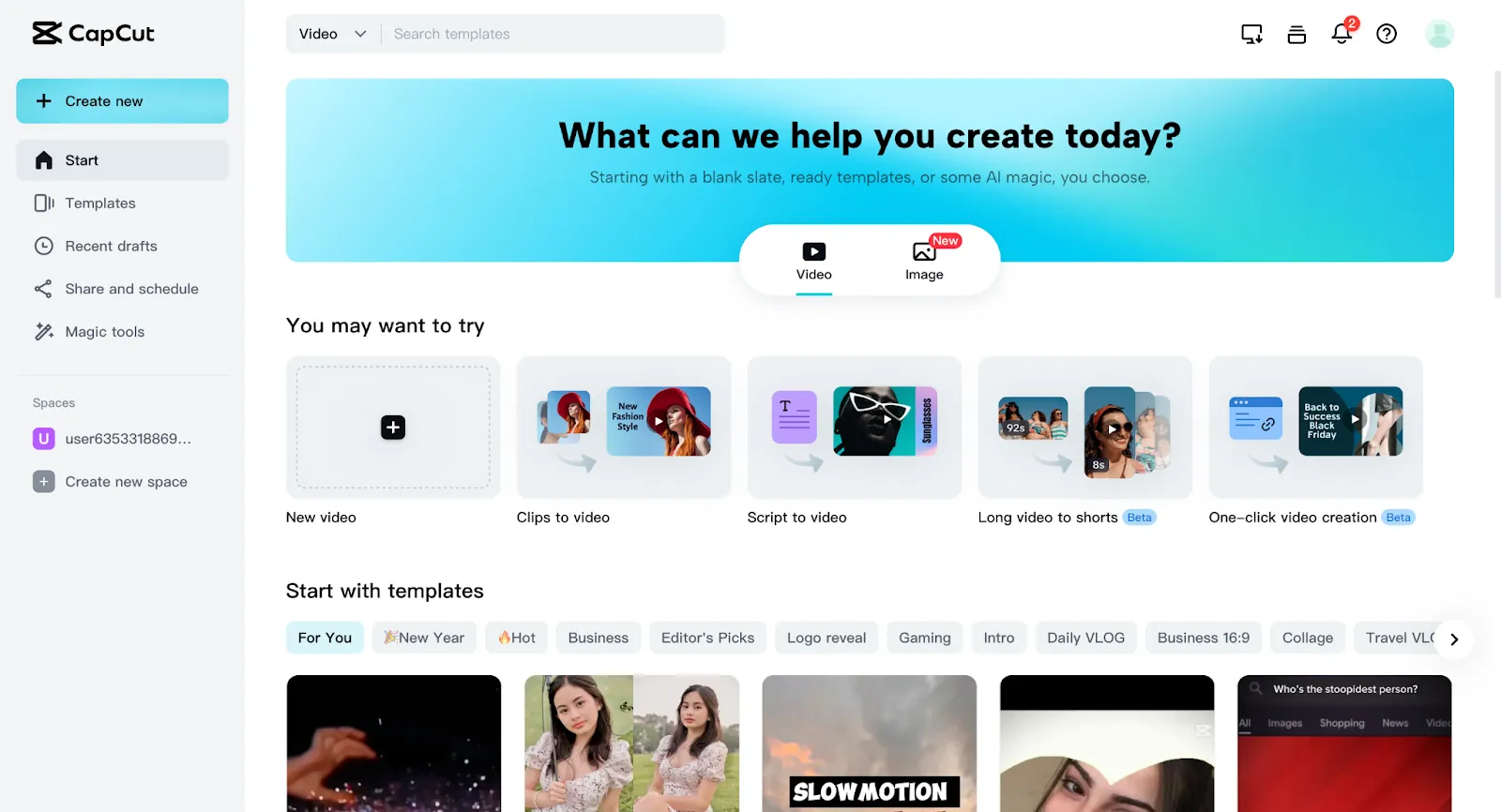
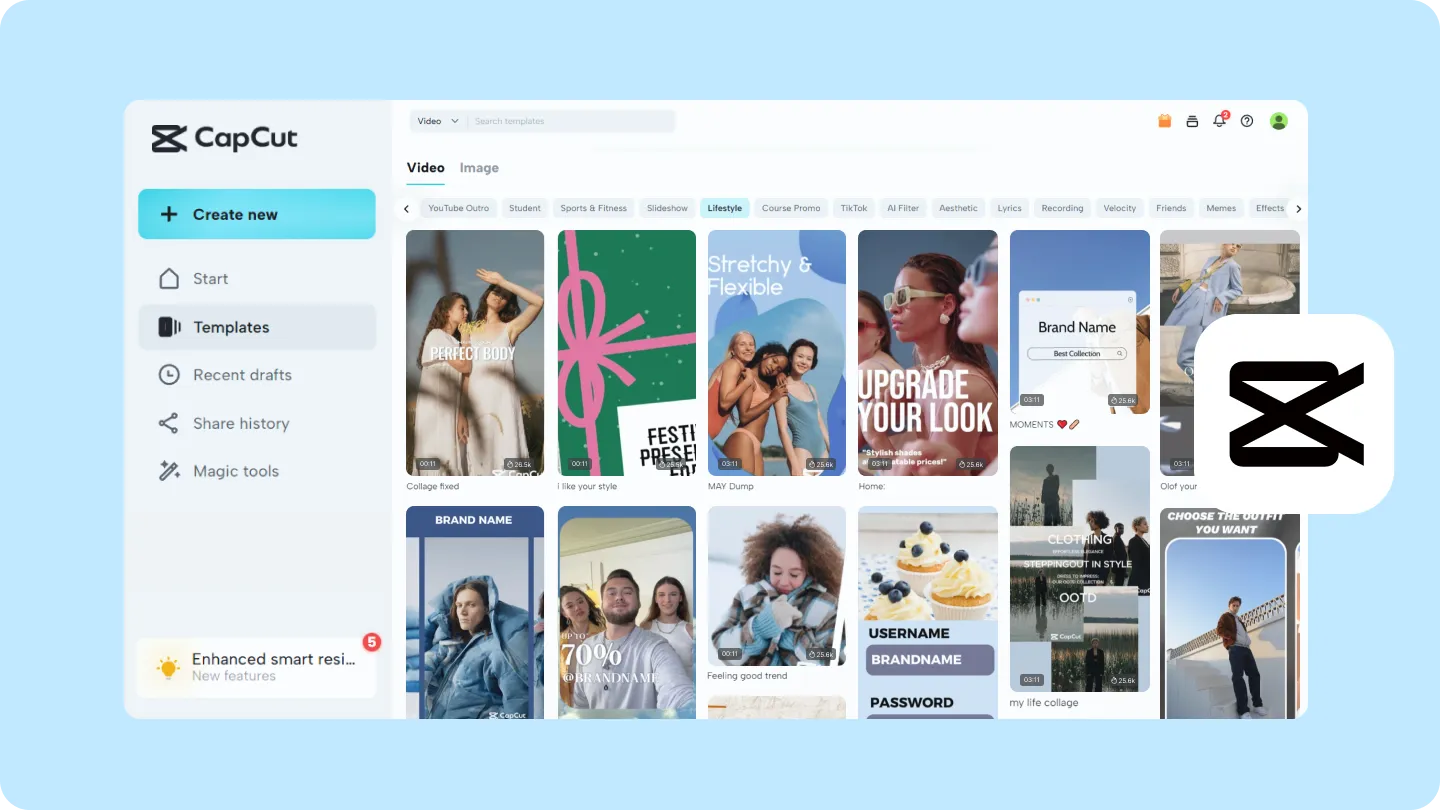
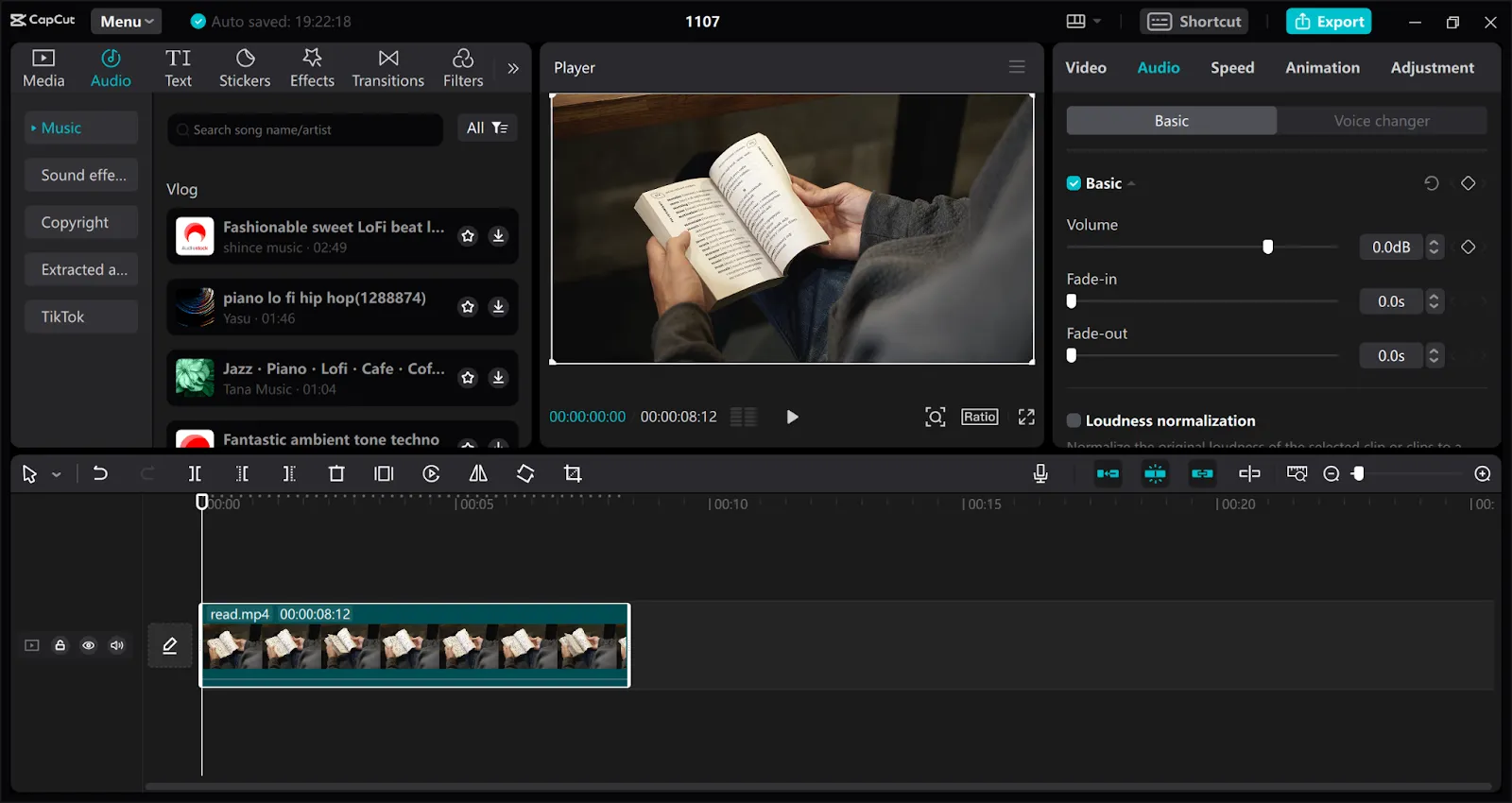
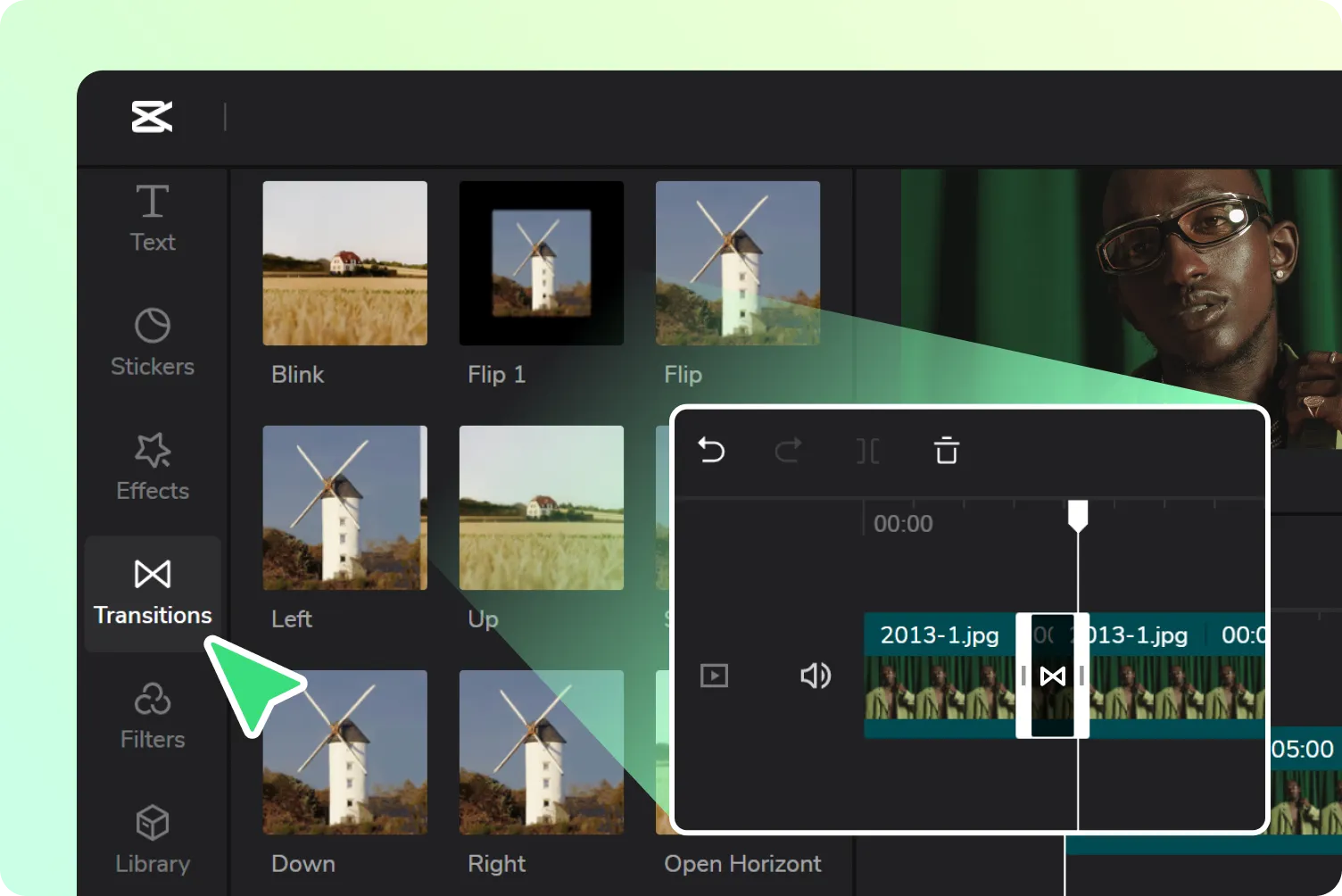
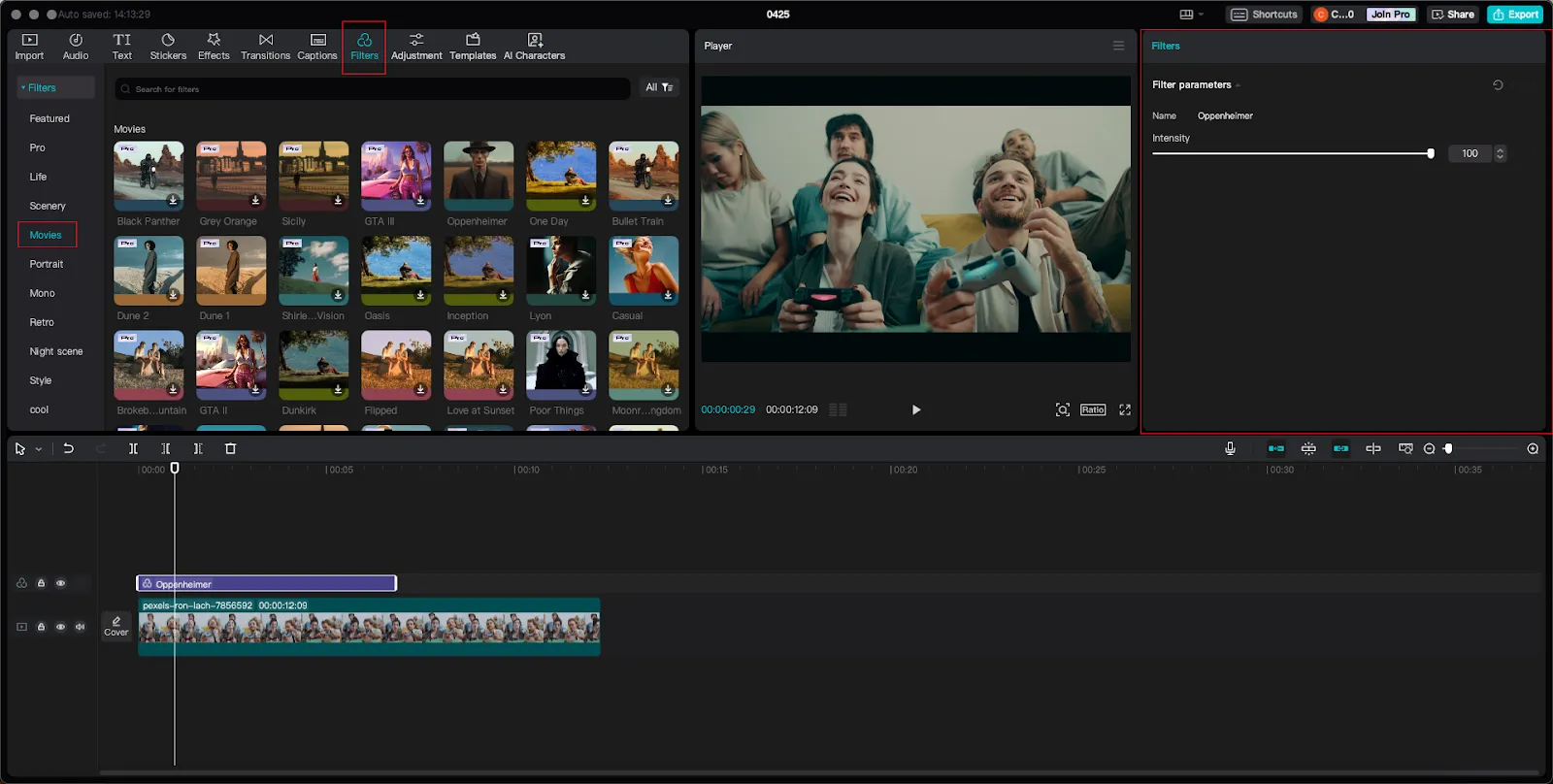
.webp)
.webp)

