Archiving a post on Instagram is a lifesaver… until it’s not. You hide a post, thinking you won’t need it anytime soon. But then—boom!—you need it back for a campaign, a client update, or just to reuse that perfect piece of content.
But here’s the catch: Where did it go? You scroll through your profile, check your saved posts, even wonder if you accidentally deleted it. The panic starts creeping in.
Take a deep breath—you’re not alone. In this blog, we will show you how to unarchive an Instagram post and bring back your content in just a few taps.
How to Unarchive an Instagram Post
It’s super easy to access your archived posts and bring them back to your feed whenever you want! Here’s the step-by-step process:
Step 1: Open Instagram
Launch the Instagram app on your phone and make sure you're logged into your account.
Step 2: Go to Your Profile
Tap on your profile icon in the bottom right corner to open your profile page.
Step 3: Access the Menu
In the top right corner of your profile, tap the three horizontal lines (hamburger icon) to open the menu.
Step 4: Select 'Your Archive'
From the menu, tap on 'Your Archive.' This will bring up different archive options, including your posts, stories, and live videos.
Step 5: Choose 'Posts Archive'
If it’s not already selected, tap on 'Posts Archive' at the top to view all your archived posts.
Step 6: Browse Archived Posts
You’ll now see all the posts you’ve archived, with likes, comments, and engagement. Scroll through to find the post you’re looking for!
Step 7: Unarchive a Post
To bring a post back to your feed, tap the three dots in the top right corner of the post, then select 'Show on Profile.' The post will reappear on your profile with all its original engagement intact.
How to Unarchive an Instagram Story
Step 1: Open Instagram
Same as with posts, launch the Instagram app on your phone and log into your account.
Step 2: Go to Your Profile
Tap on your profile icon in the bottom right corner to open your profile page.
Step 3: Access the Menu
Tap the three horizontal lines in the top right corner to open the menu.
Step 4: Select 'Your Archive'
Tap on 'Your Archive' from the menu.
Step 5: Choose 'Stories Archive'
Instead of ‘Posts Archive,’ select 'Stories Archive' at the top of the archive screen to view your stories.
Step 6: Browse Archived Stories
Scroll through your archived stories, organized by date, to revisit any of them!
Step 7: Unarchive a Story
To bring a story back, click the “share” button at the bottom of the screen.
Leverage Instagram Archive to Bring Back Your Content
Now that you know how to unarchive an Instagram post, you can seamlessly restore valuable content whenever needed. Whether it's for a new campaign, audience engagement, or maintaining a consistent brand presence, unarchiving ensures your content remains useful.
And if you need any help creating or managing content for your Instagram, log in or sign up for quso.ai and let us help you take your Instagram marketing to the next level.






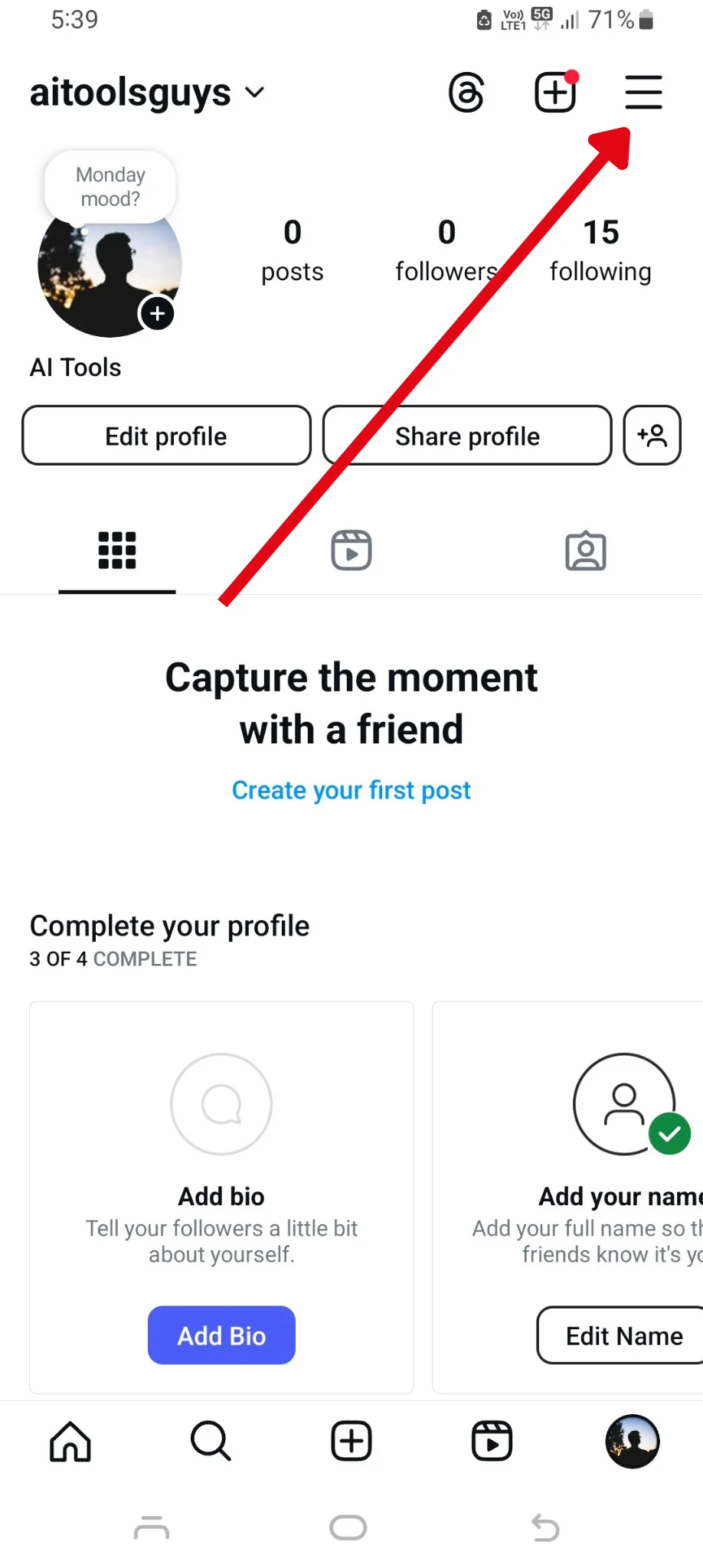
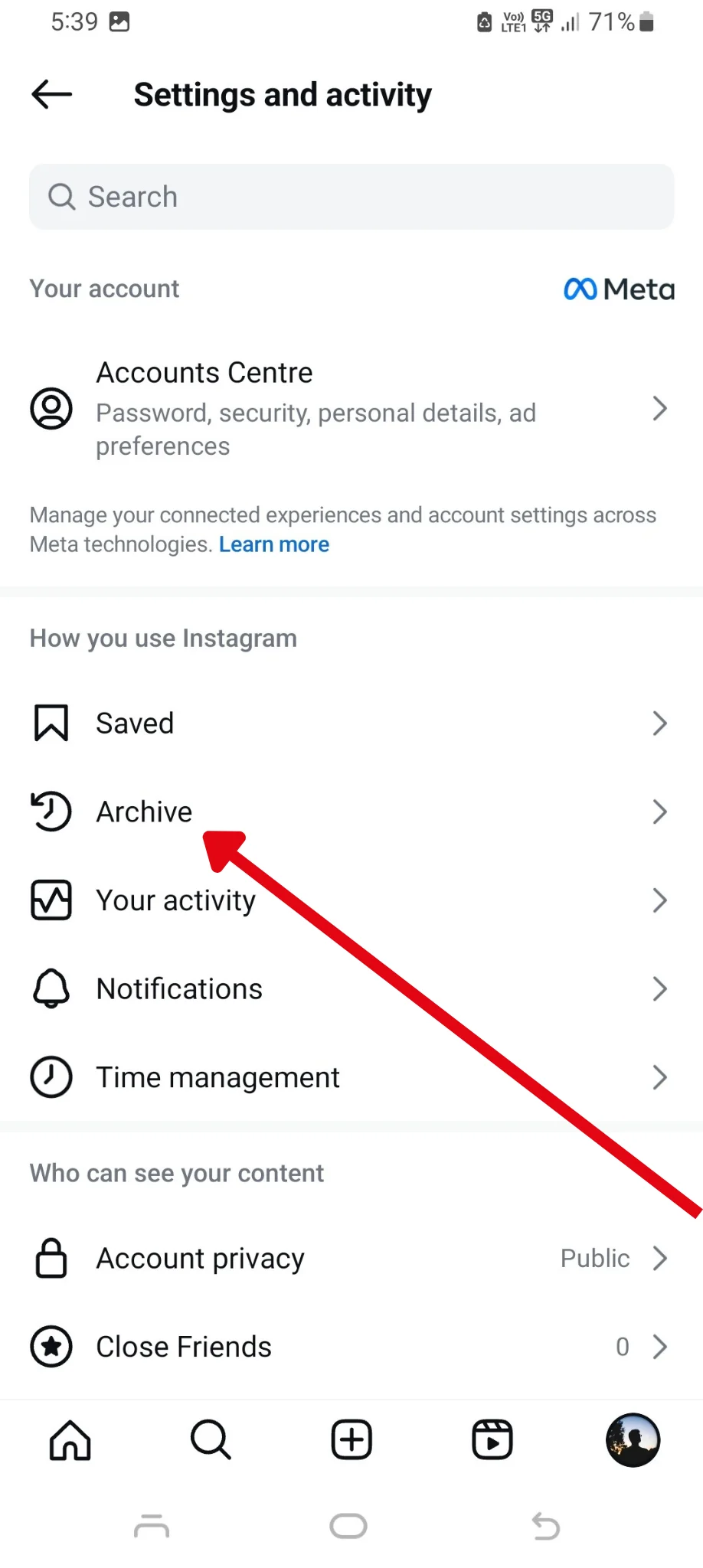
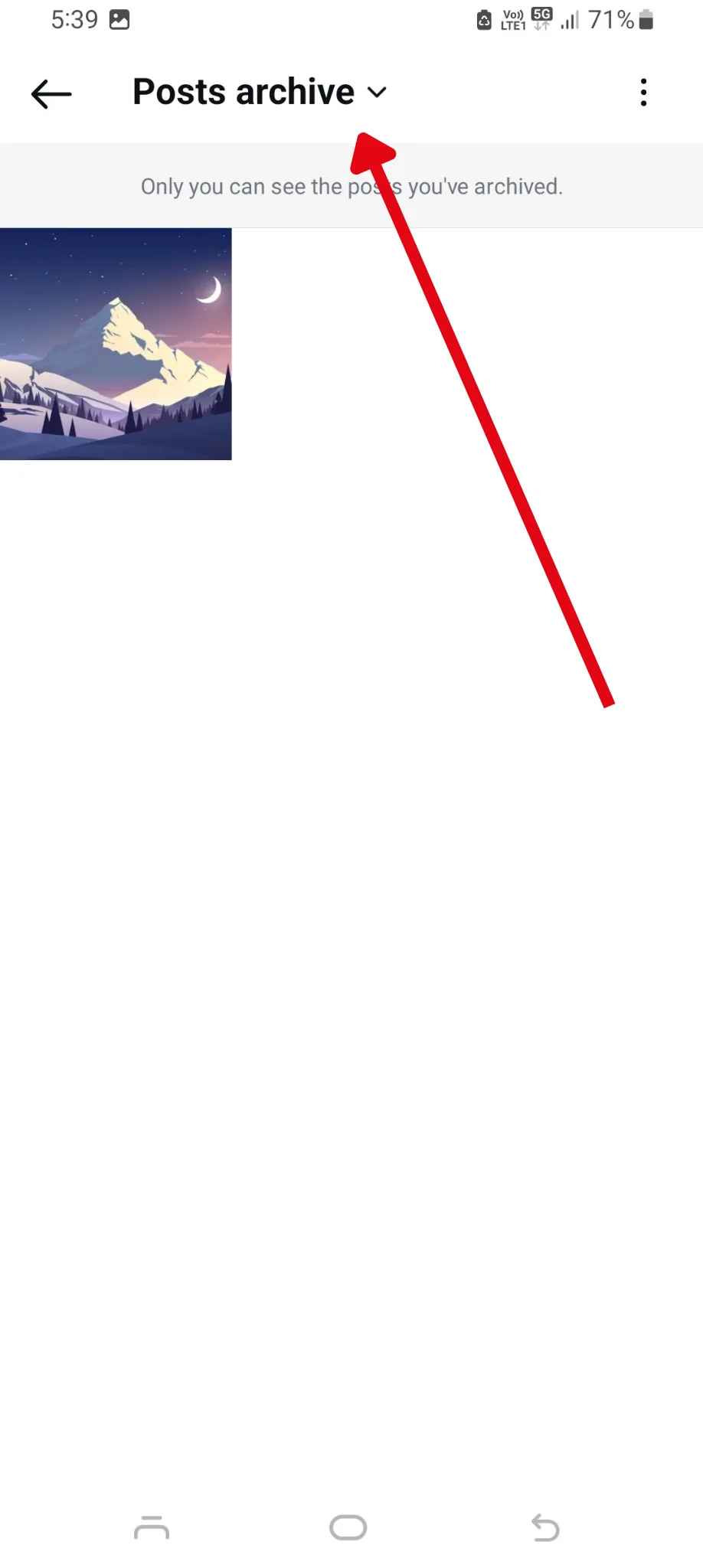
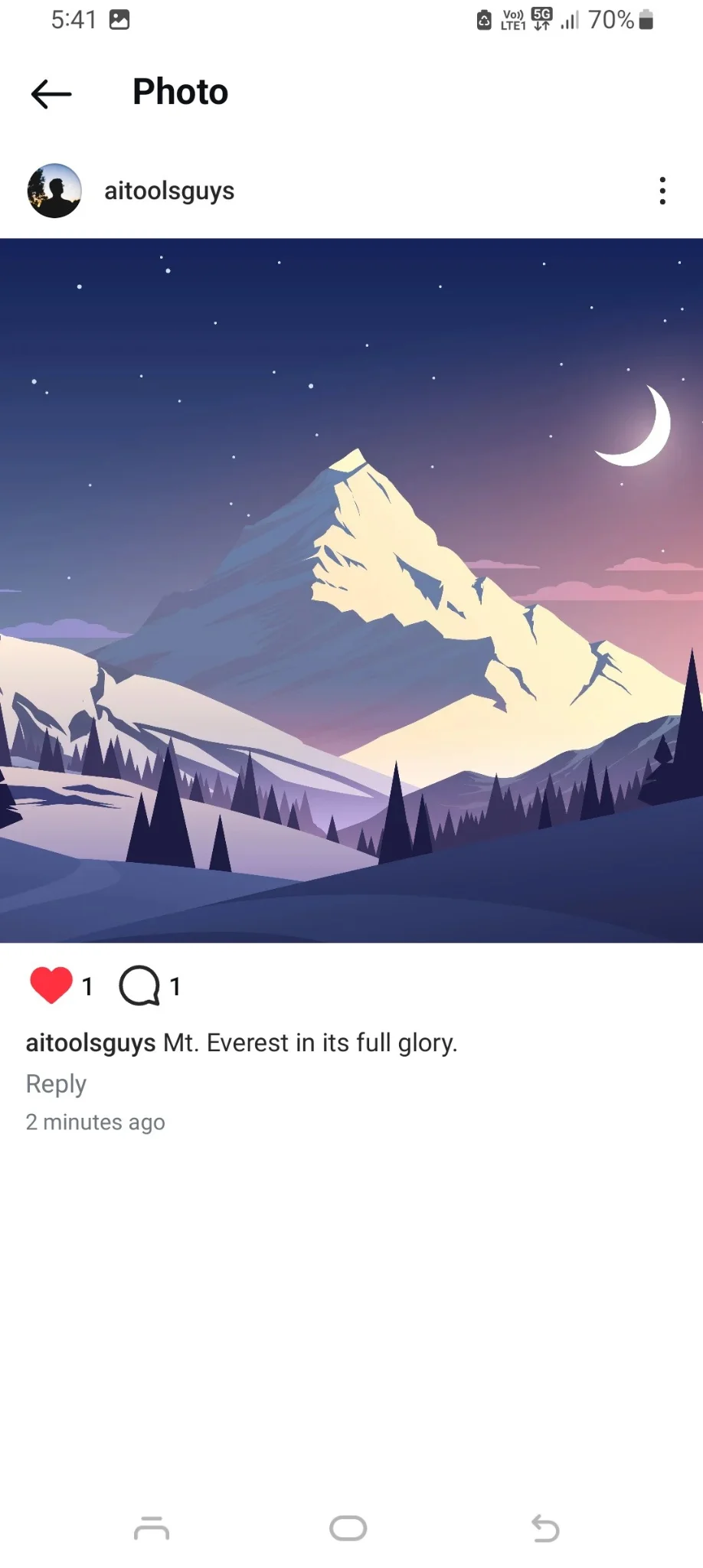
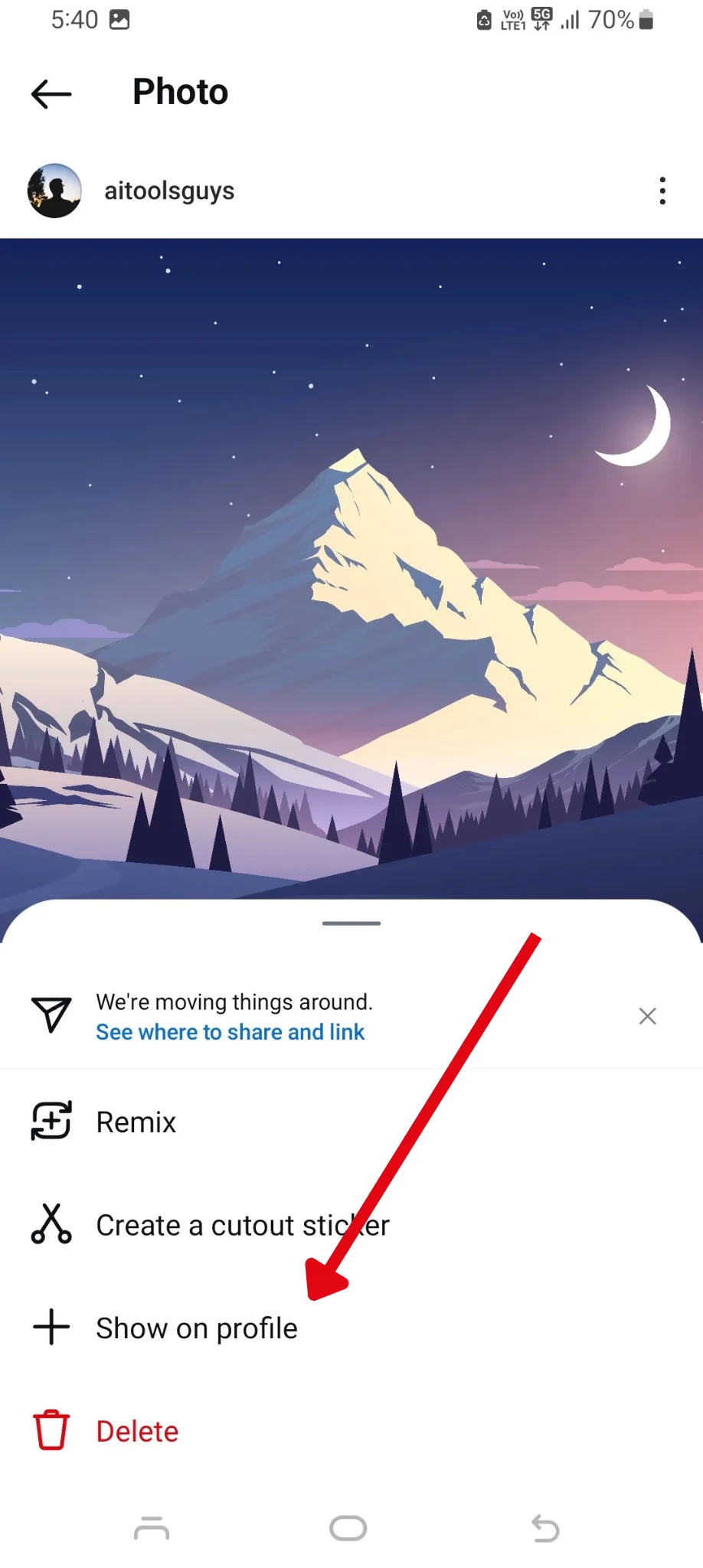
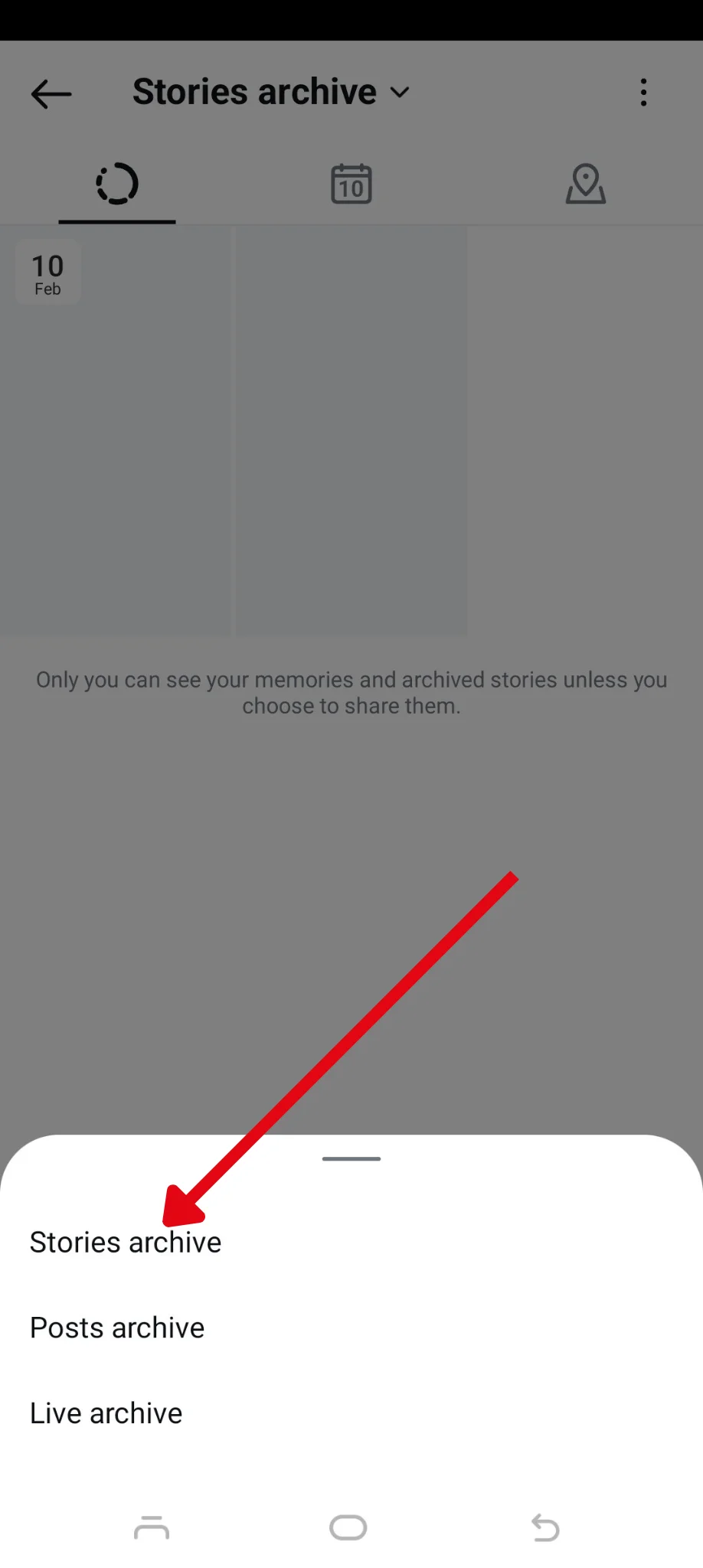
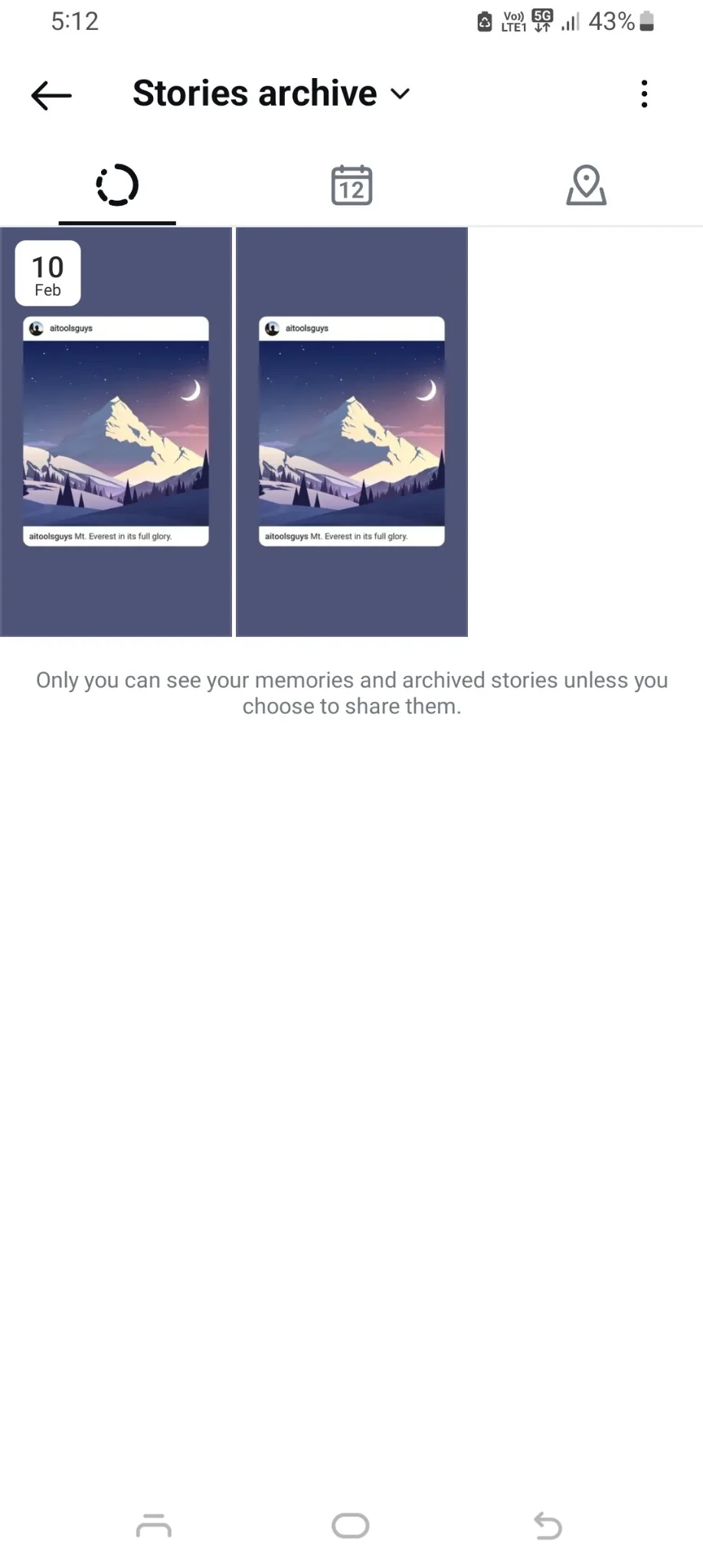
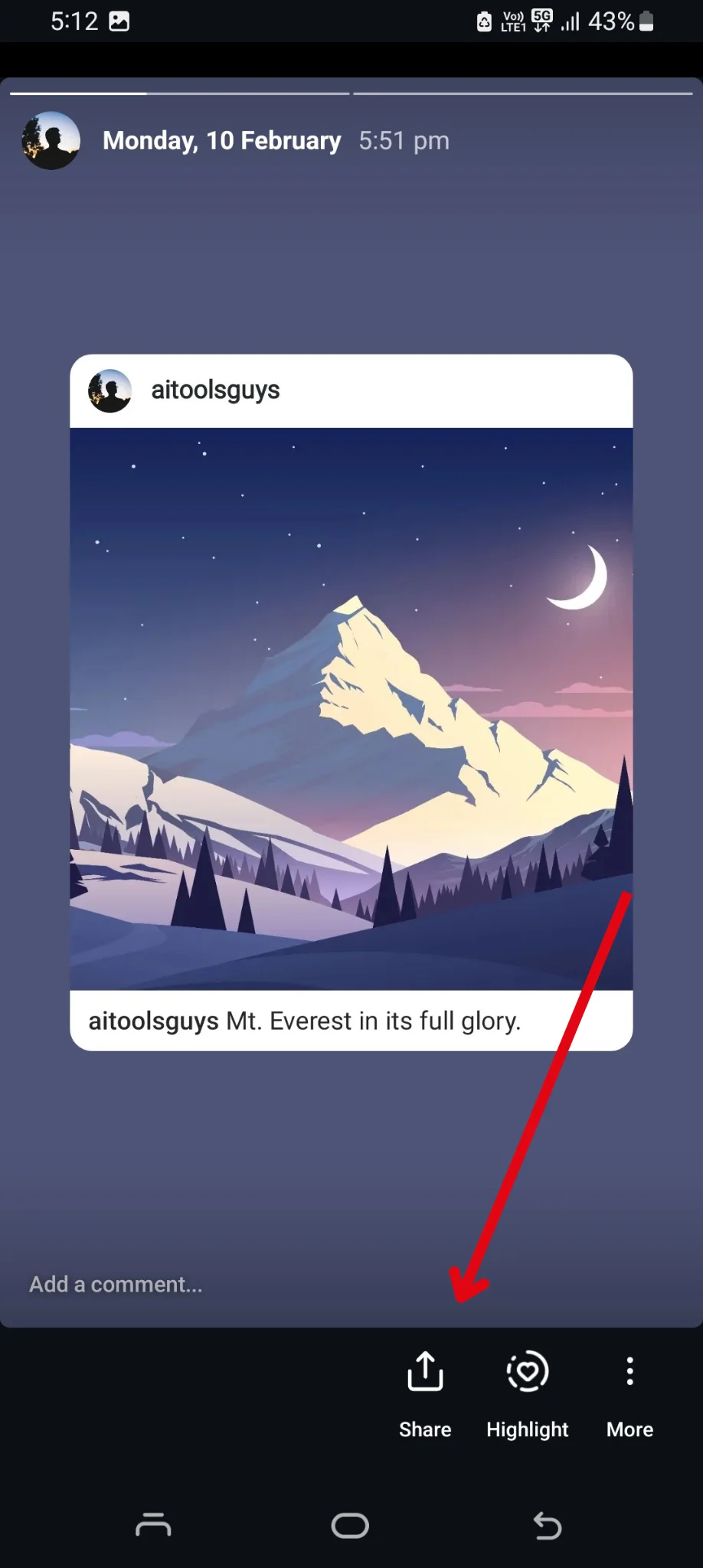
.webp)
.webp)

