Getting the right TikTok caption is already hard enough. You’re creating the perfect line, picking the right hashtags, and making sure it fits your vibe. But then—you post it and realize there’s a brutal typo. Or you forgot to tag someone. Or the caption just feels… off.
Now you’re stuck. Do you delete and lose all your views? Do you just leave it and hope no one notices? Either way, it’s frustrating. One small mistake can mess with your engagement, and let’s be real—it’s embarrassing.
But don’t worry! There’s a simple way to fix your caption without starting from scratch. In this blog, we’ll show you exactly how to edit your TikTok caption the right way!
Why Perfecting Your TikTok Captions Matters
A great caption isn’t just an afterthought—it’s a powerful tool to boost engagement and make your content more accessible. Many TikTok users scroll with their sound off, so your caption needs to provide context and clarity, ensuring your message lands even without audio.
But there’s more. A well-optimized caption can actually help your video get discovered. TikTok’s algorithm picks up on keywords and hashtags, pushing your content to the right audience. Choosing the right words means more views, more interactions, and a better chance of going viral.
Plus, editing your captions lets you fix mistakes, refine your message, and keep your content polished. A sharp, well-created caption can make all the difference between a video that blends in and one that grabs attention.
How to Edit Your TikTok Captions
How to Edit Your TikTok Captions on the App
Fixing a TikTok caption is quick and easy. Just follow these steps:
Step 1: Open the TikTok app and go to your profile.
Step 2: Find the video you want to edit and tap the three dots (⋯).
Step 3: Select “Edit post” from the menu.
Step 4: Update your caption—fix typos, add missing tags, or tweak hashtags.
Step 5: Tap “Save”, and your updated caption is live!
How to Edit Your TikTok Captions on Desktop
If you prefer editing on a computer, here’s how you can update your TikTok caption using TikTok Studio:
Step 1: Go to TikTok Studio and log in.
Step 2: Navigate to the Posts section.
Step 3: Click the edit icon next to the video you want to update.
Step 4: Edit your caption, make any necessary changes, and hit Save.
Tips on Making the Most of TikTok Captions
1. Keep it short & catchy
TikTok users scroll fast, so your caption should grab attention instantly. Use humor, emojis, or intriguing phrases to hook viewers. Avoid long sentences—quick, snappy captions work best for engagement and shareability.
2. Use keywords & hashtags
TikTok’s algorithm prioritizes captions with relevant keywords and trending hashtags. Including the right terms helps your video appear in search results and For You feeds, increasing visibility and engagement. Research trending hashtags to maximize your reach.
Pro Tip: Use an AI TikTok caption generator to create engaging, on-brand captions in seconds.
3. Encourage interaction
Get viewers to engage by asking questions, adding polls, or using a strong call-to-action (CTA). Phrases like "Tag a friend," "What do you think?" or "Drop your favorite emoji" encourage comments, boosting your video’s ranking.
4. Match your brand’s tone
Consistency in voice builds recognition. Whether you're funny, informative, or edgy, your caption should align with your brand personality. A playful tone works for entertainment, while a professional one suits educational or business content.
5. Experiment & analyze
Not every caption will be a hit, so test different styles. Try storytelling, humor, or minimalist captions, then track performance. Use social media analytics to see which captions drive the most engagement and refine your approach accordingly.
Leverage TikTok Captions to Stand Out and Drive Engagement
TikTok captions are more than just text—they shape your video's engagement, reach, and impact. A well-created caption grabs attention, boosts visibility, and encourages interaction. Now that you know how to edit your captions, you can fix mistakes, optimize for discoverability, and keep your content sharp.
And if you need any help creating or managing content for your TikTok, log in or sign up for quso.ai and let us help you take your TikTok marketing to the next level.






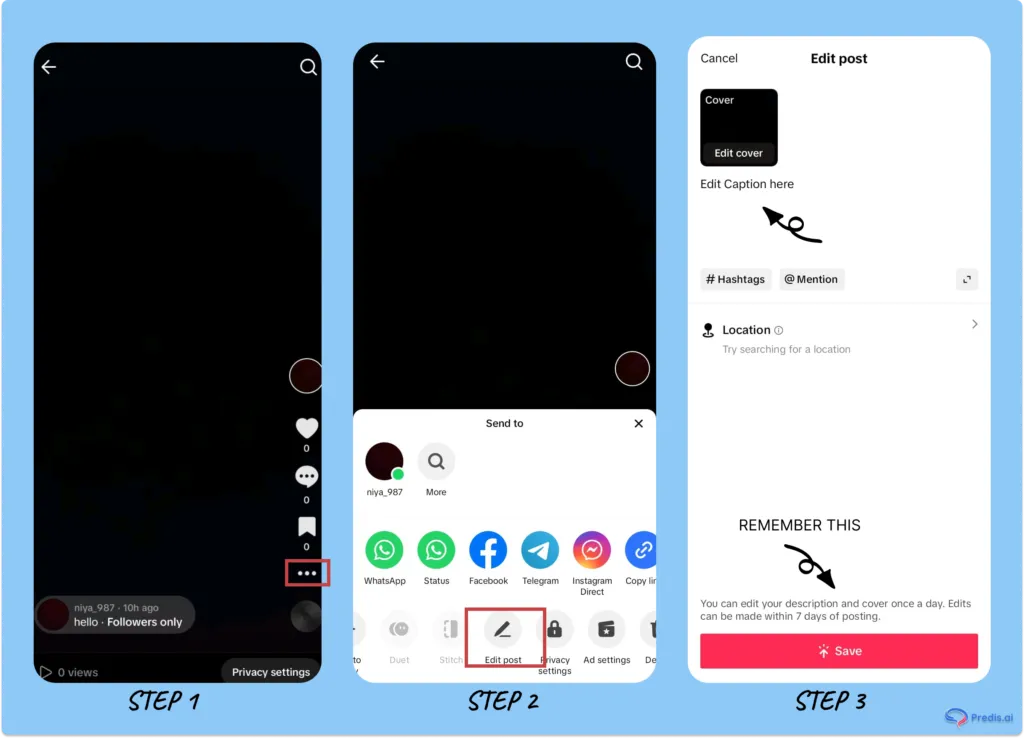
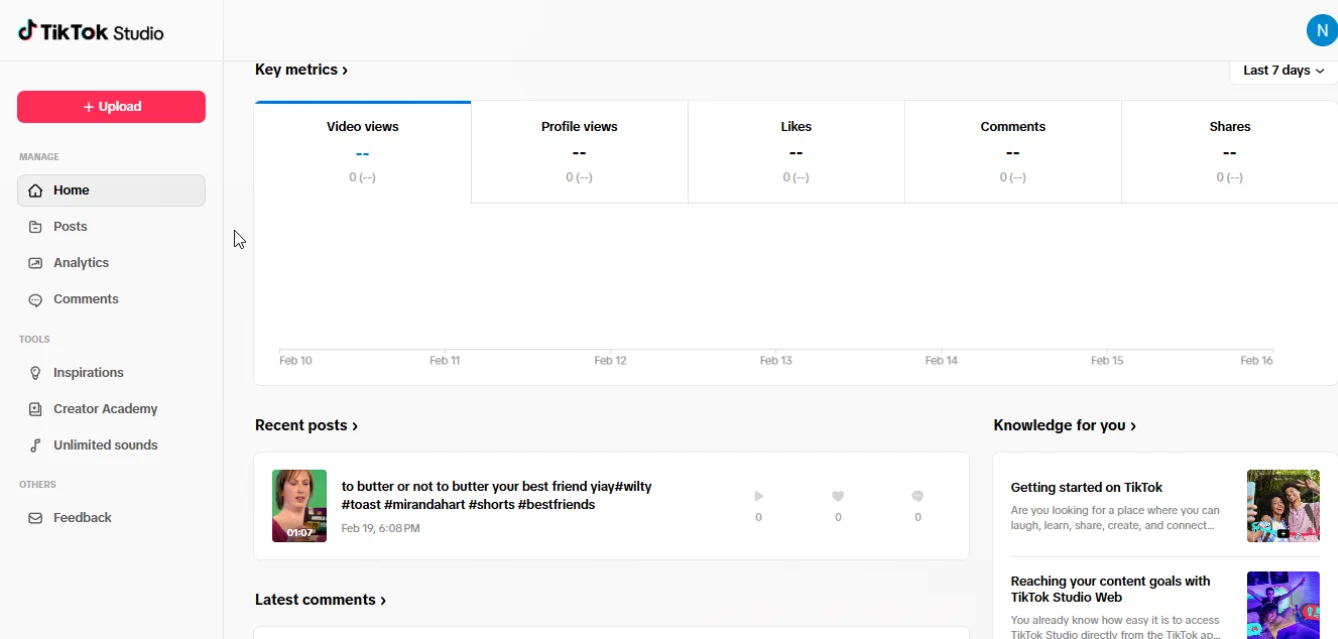
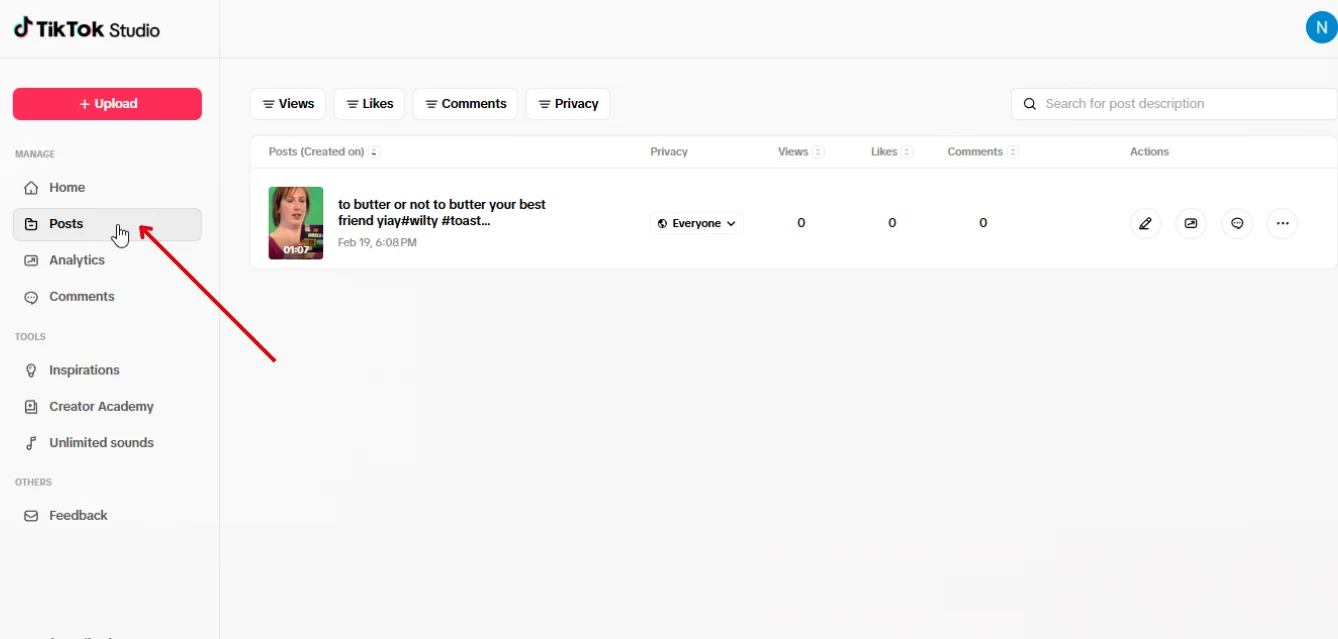
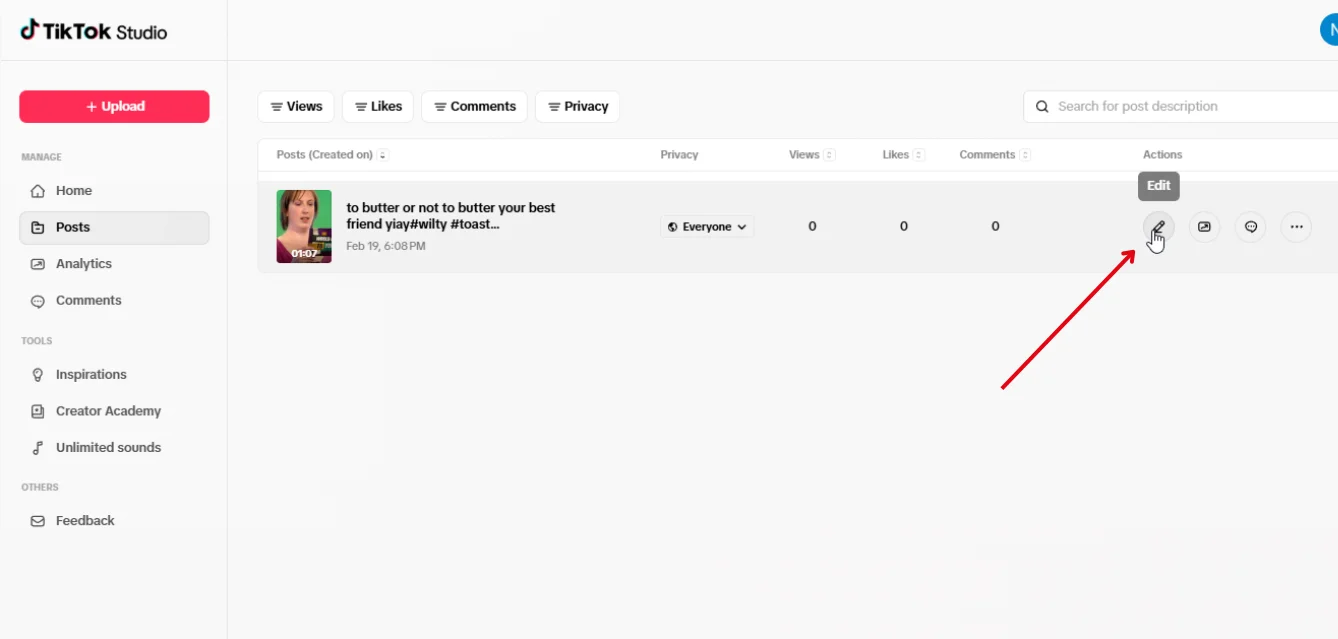
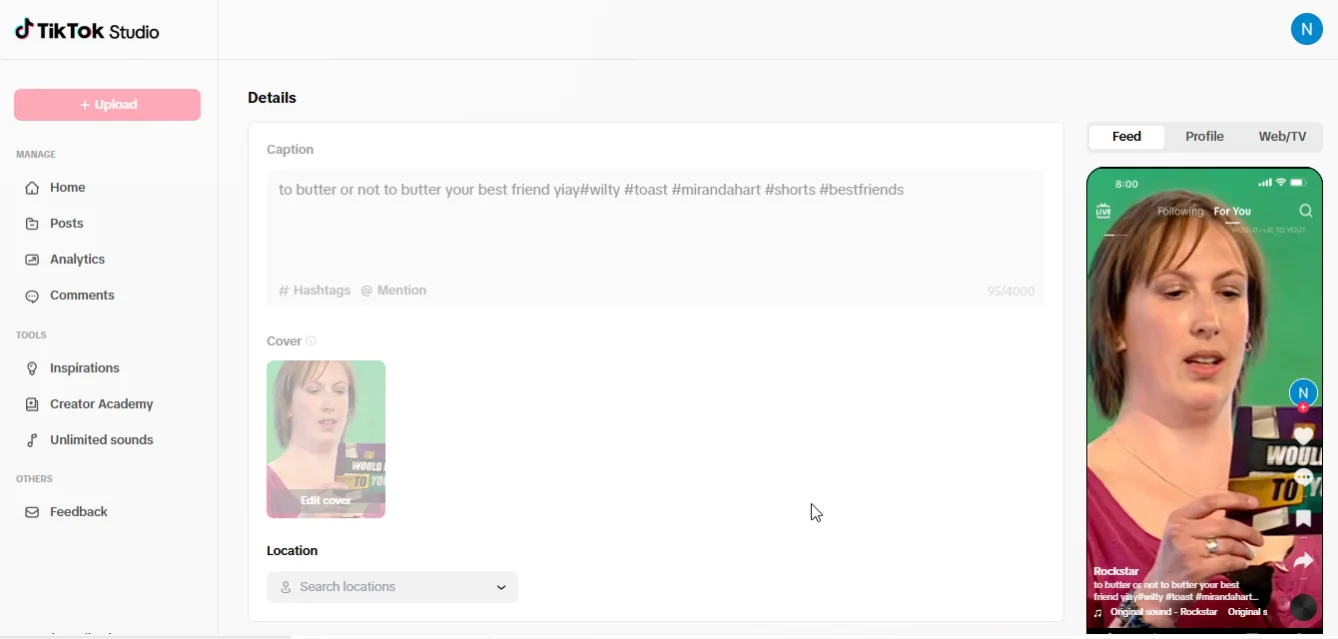
.webp)
.webp)

