If you’ve ever posted something on Instagram and thought, “This doesn’t quite fit my vibe anymore,” but didn’t want to delete it completely, then you’ve probably used the archive feature. It’s that sneaky little tool that lets you hide posts without losing them forever.
Maybe your feed's evolving, or you’re running a business and want to keep your content fresh and professional. Whatever the reason, archiving gives you the freedom to clean up your profile without the guilt of deleting posts you might want to revisit later.
But here’s the thing—when you want to access those archived posts, it can be tricky to find them. It’s like you’ve hidden them so well, you can’t remember where they are! But don’t worry, we've got you covered! Let’s walk through how to easily track down your archived posts and bring them back when you need them.
What is the Instagram Archive Feature?
Instagram's archive feature is a nifty built-in tool that lets you hide posts from your profile without permanently deleting them. When you archive a post, it disappears from your public feed but remains safely tucked away in a private section of your account, just for you to access.
This feature is super handy for curating your profile grid. As your brand grows or your content strategy changes, you might find that some older posts don’t quite fit with your current style or message. Rather than deleting them and losing all those engagement stats, you can archive them—keeping your feed looking fresh while preserving that valuable data.
It’s also a great tool for managing content tied to specific timelines, like event announcements or limited-time offers. Once the moment has passed, you can archive those posts to keep your feed updated without permanently losing access to them. And the best part? When you unarchive a post, it keeps all its original likes, comments, and engagement, just like it never left.
How to See Archived Posts on Instagram
How to See Archived Instagram Posts
It’s super easy to access your archived posts and bring them back to your feed whenever you want! Here’s the step-by-step process:
Step 1: Open Instagram
Launch the Instagram app on your phone and make sure you're logged into your account.
Step 2: Go to Your Profile
Tap on your profile icon in the bottom right corner to open your profile page.
Step 3: Access the Menu
In the top right corner of your profile, tap the three horizontal lines (hamburger icon) to open the menu.
Step 4: Select 'Archive'
From the menu, tap on 'Archive.' This will bring up different archive options, including your posts, stories, and live videos.
Step 5: Choose 'Posts Archive'
If it’s not already selected, tap on 'Posts Archive' at the top to view all your archived posts.
Step 6: Browse Archived Posts
You’ll now see all the posts you’ve archived, with likes, comments, and engagement. Scroll through to find the post you’re looking for!
Step 7: Unarchive a Post
To bring a post back to your feed, tap the three dots in the top right corner of the post, then select 'Show on Profile.' The post will reappear on your profile with all its original engagement intact.
How to See Archived Instagram Stories
Step 1: Open Instagram
Same as with posts, launch the Instagram app on your phone and log into your account.
Step 2: Go to Your Profile
Tap on your profile icon in the bottom right corner to open your profile page.
Step 3: Access the Menu
Tap the three horizontal lines in the top right corner to open the menu.
Step 4: Select 'Archive'
Tap on 'Archive' from the menu.
Step 5: Choose 'Stories Archive'
Instead of ‘Posts Archive,’ select 'Stories Archive' at the top of the archive screen to view your stories.
Step 6: Browse Archived Stories
Scroll through your archived stories, organized by date, to revisit any of them!
Leverage Instagram Archive to Keep Your Profile Fresh
Now that you know how to access and manage your archived posts and stories, it’s time to leverage this tool to keep your profile looking sharp! By archiving content that no longer fits your brand’s vibe or isn’t time-sensitive, you can maintain a cohesive, polished feed without sacrificing past engagement.
And if you need any help creating or managing content for your Instagram, log in or sign up for quso.ai and let us help you take your Instagram marketing to the next level.






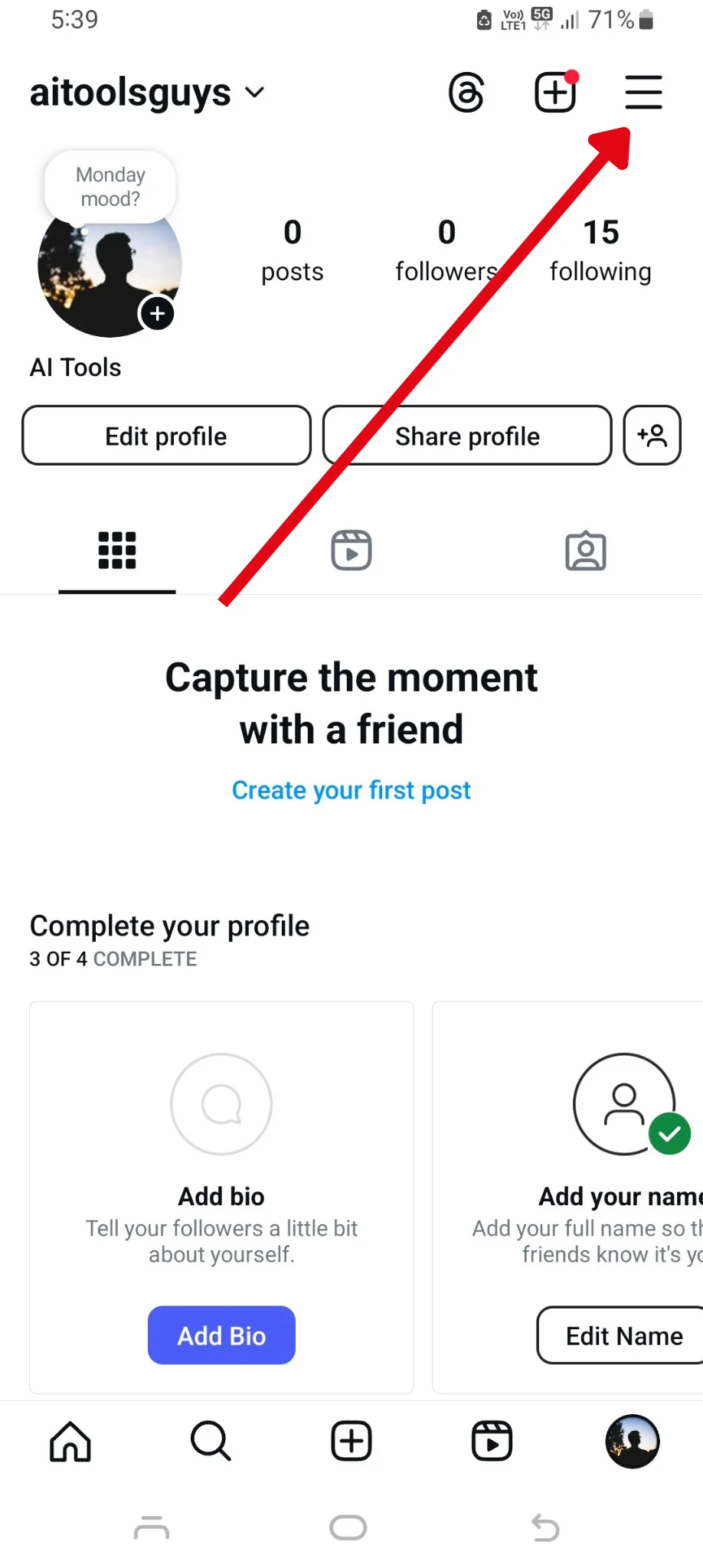
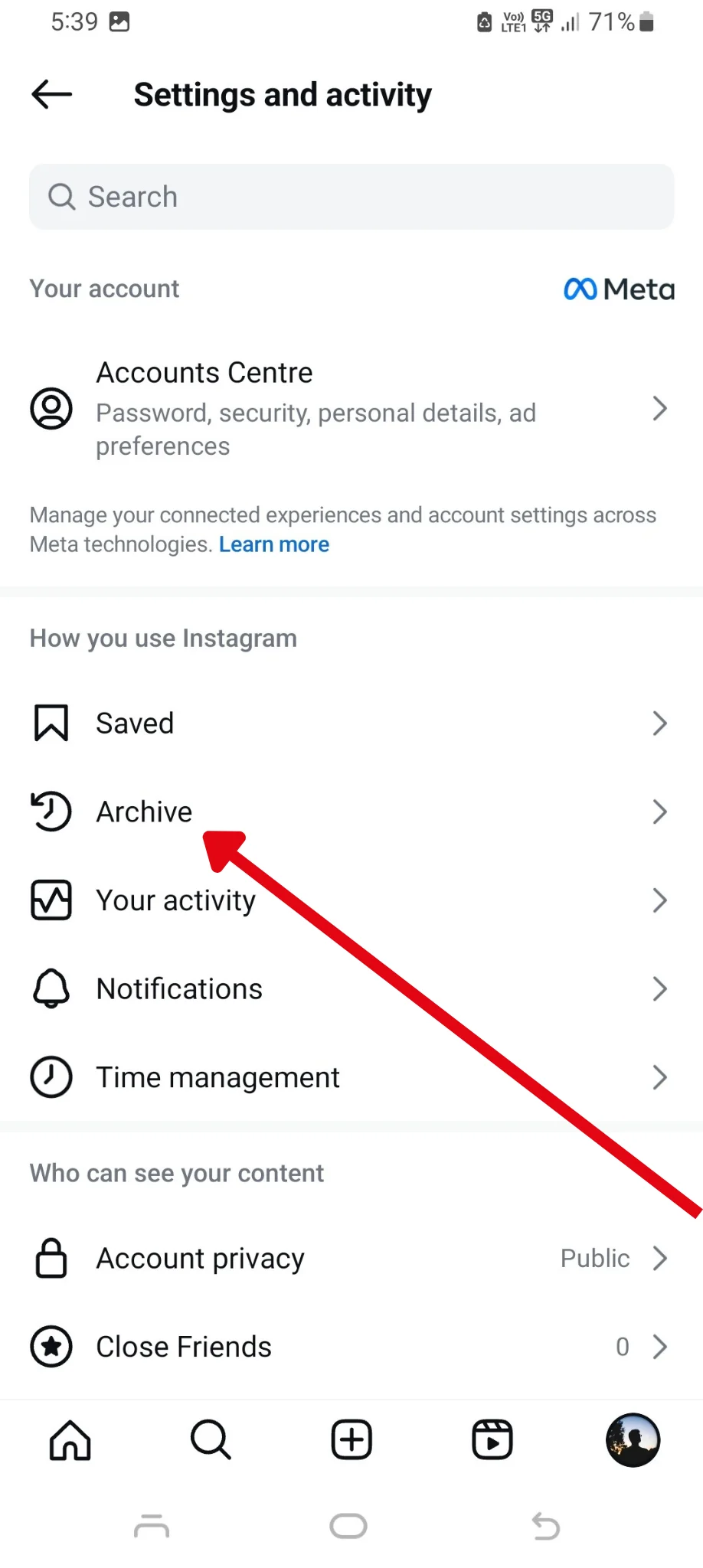
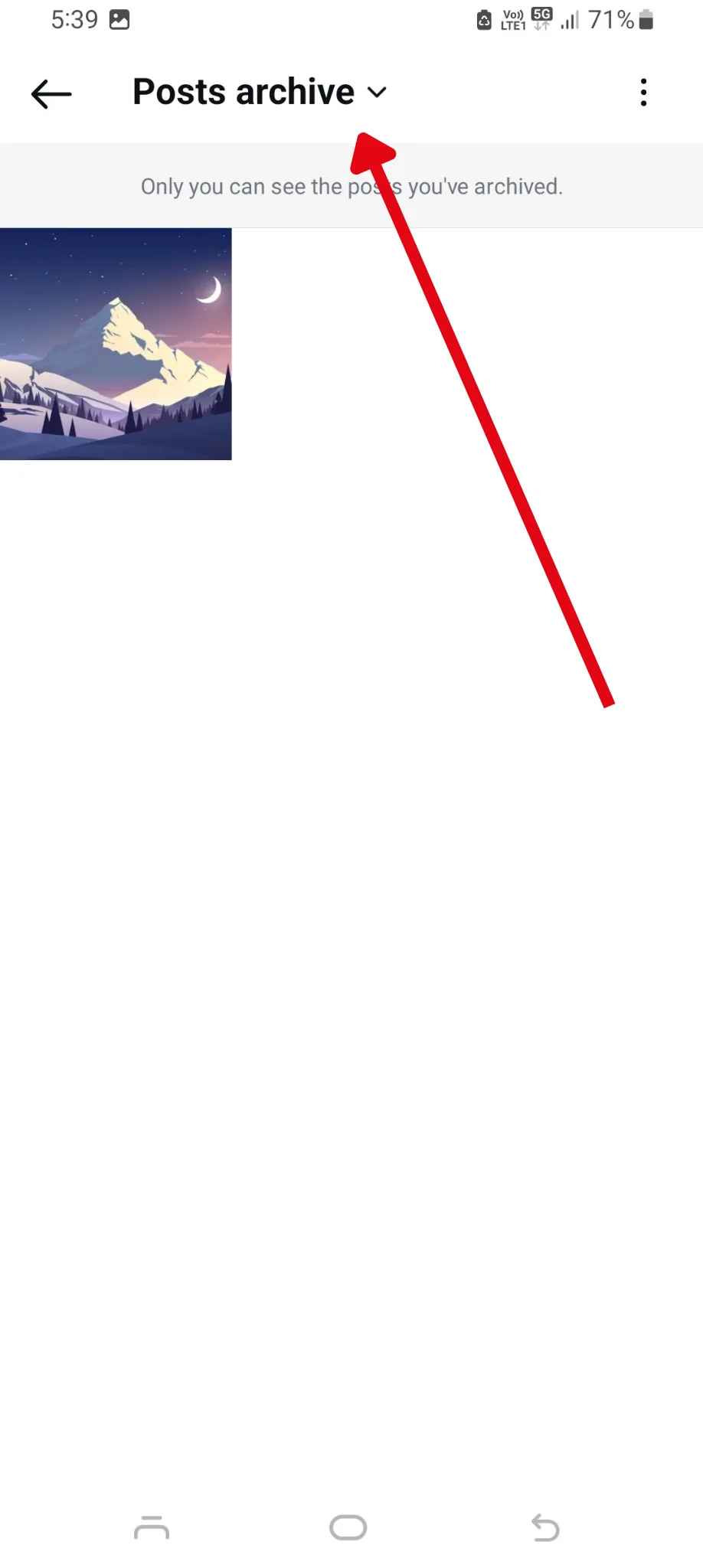
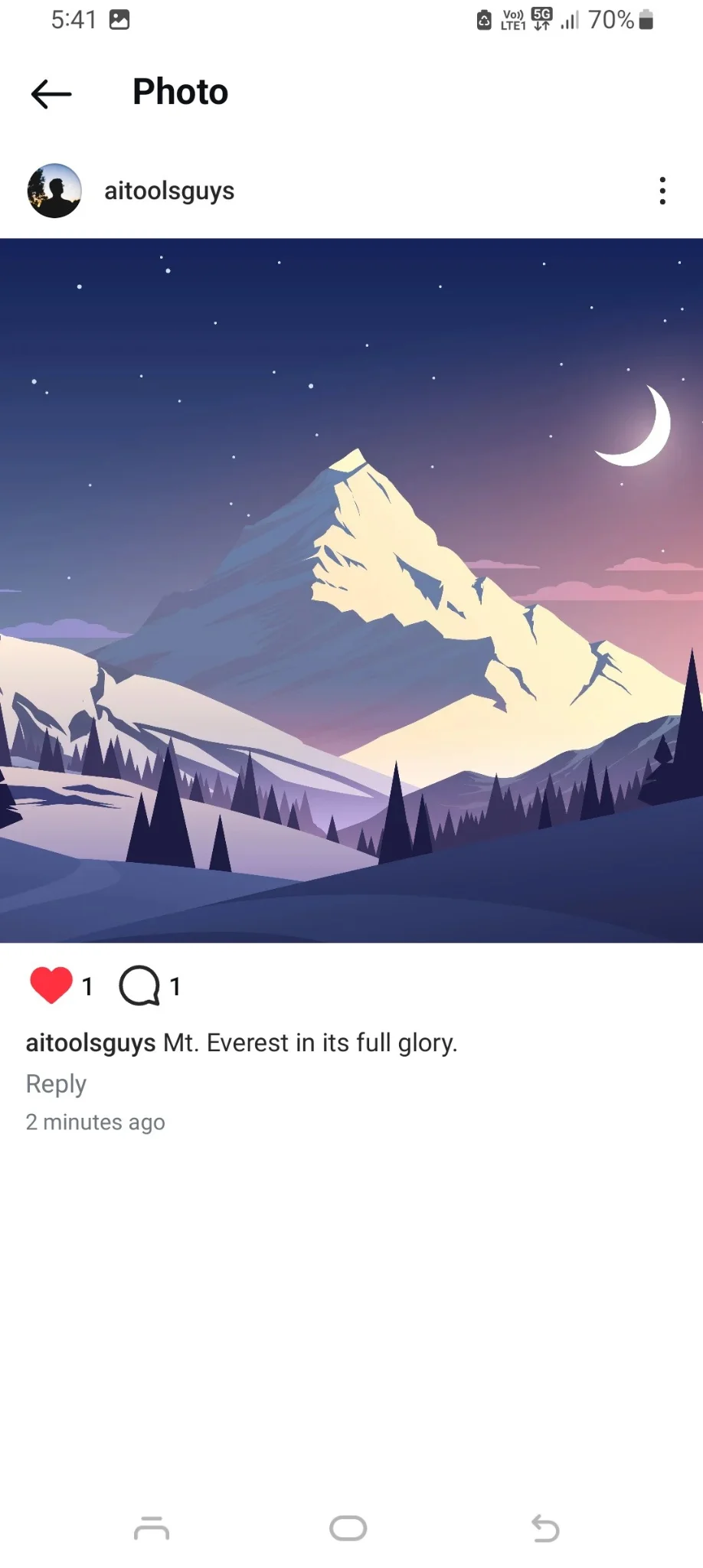
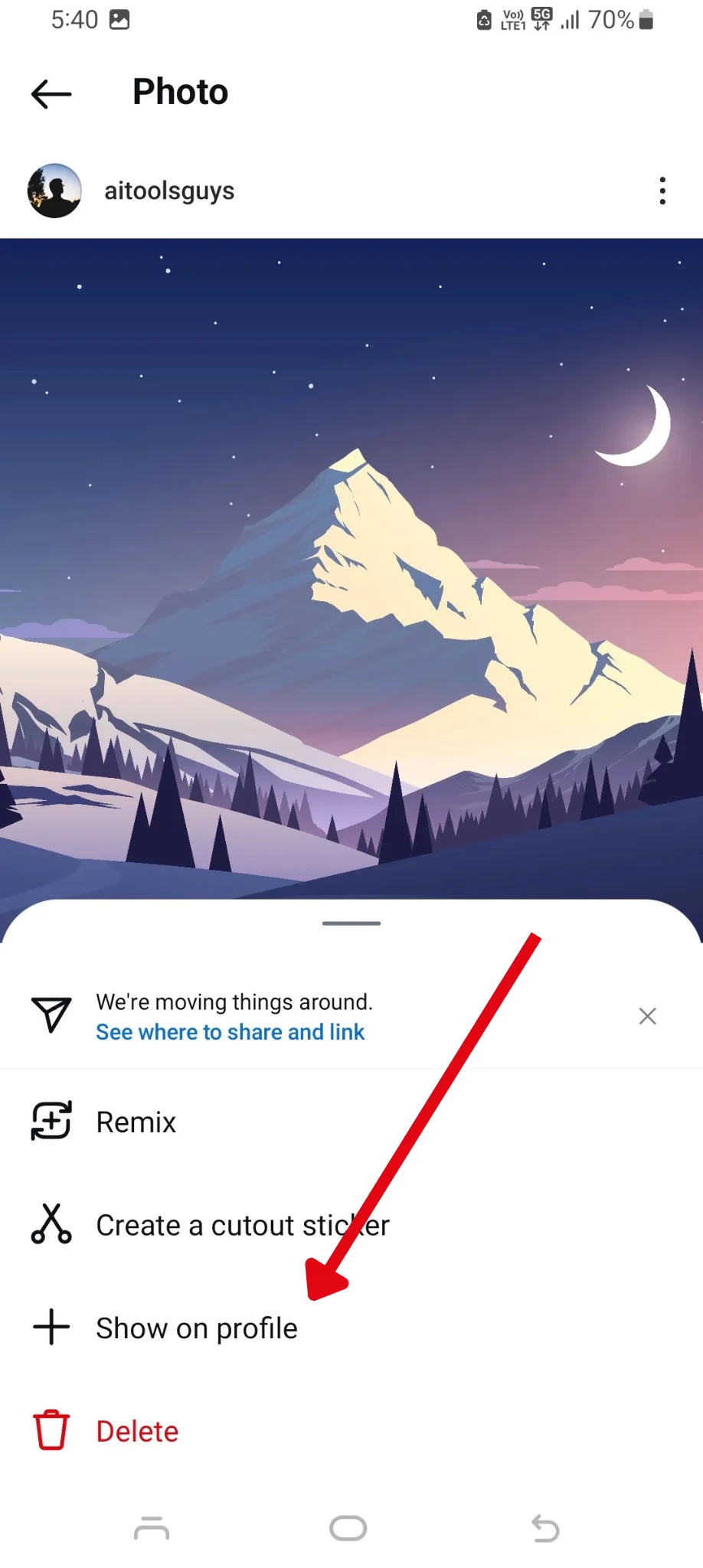
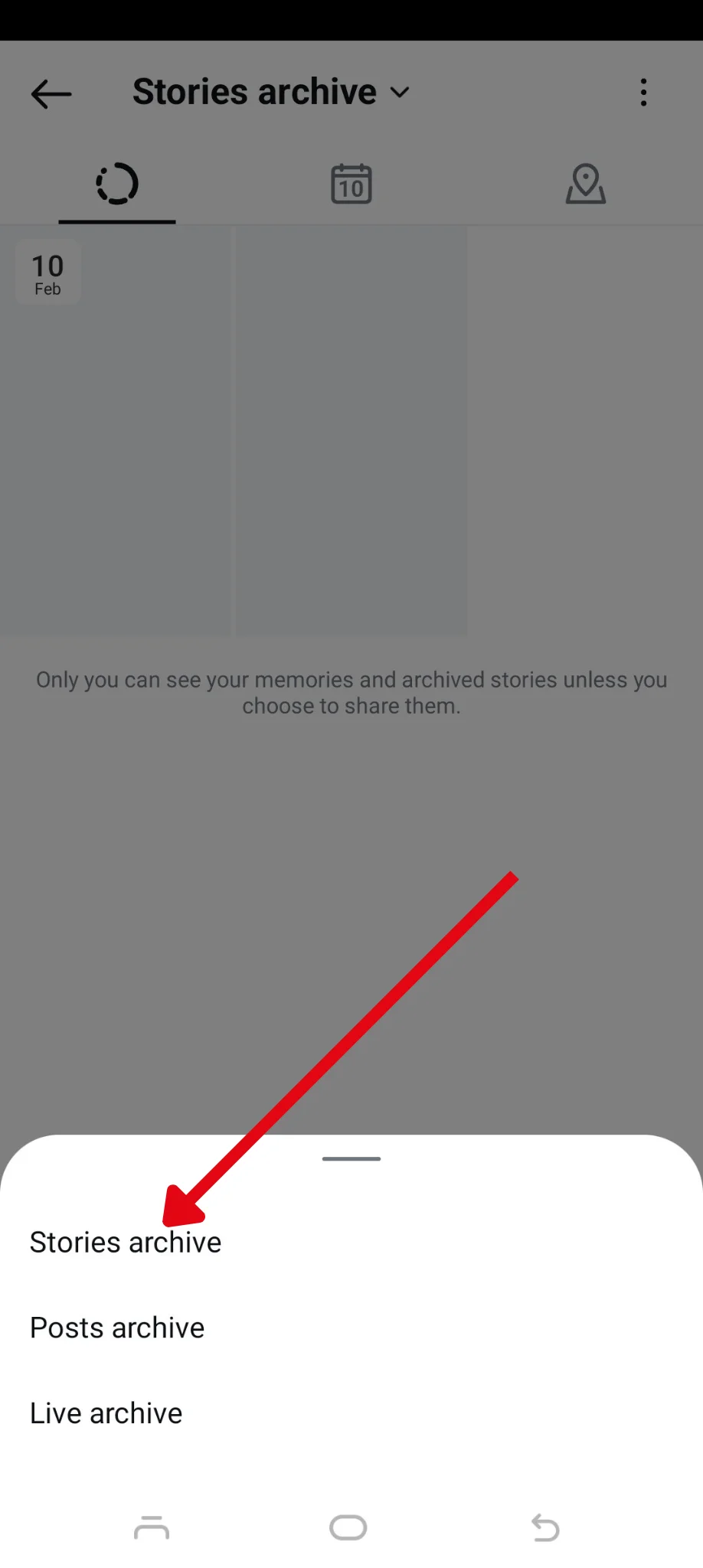
.webp)
.webp)

