Let’s face it: without a bit of flair, your brand could appear dull in the endless scroll of social media.
That’s where GIFs step in! These fun, eye-catching animations bring personality and energy to your posts, helping you stand out and engage your audience in a flash.
But if you’re thinking, “How on earth do I even make a GIF?”—you’re not alone!
The good news? Making GIFs is simpler than it sounds, and we’ve got you covered. In this guide, we’ll break down each step to help you create your own GIFs, giving your content that extra spark.
Ready to make your brand pop? Let’s get started!
What is a GIF?
Alright, let’s break it down.
A GIF (short for Graphics Interchange Format) is like the digital love child of a photo and a short video. Think of it as a mini-animation or a soundless video clip that loops over and over again.
Invented back in 1987 (yep, they’ve been around a while!), GIFs were made to keep things simple, with just 256 colors, making them super lightweight and quick to load.
These days, GIFs are all over social media and messaging apps, helping us share reactions, emotions, and ideas in a way words just can’t match. They bring a bit of personality to our online spaces and offer a playful way to engage audiences.
So why are GIFs so loved?
Because they’re easy to create, endlessly looped, and, well, they just make things more fun!
Whether you want to show off a product, share a quick how-to, or just add a dash of humor, GIFs are here to help your brand speak the Internet’s favorite language: animation!
How to Make a GIF Like a Pro
1. Making GIFs on iPhone
Creating GIFs on your iPhone is a breeze, thanks to the built-in Live Photos feature. Here's a step-by-step process:
1. Enable Live Photos in your camera app before taking the photo.
2. Capture the moment you want to turn into a GIF.
3. Open the Photos app and select the Live Photo you just took.
4. When you capture a photo, an option called Live will appear in the top left corner.
5. Choose either "Loop" or "Bounce" to convert your Live Photo into a GIF.
6. Share your newly created GIF via iMessage, AirDrop, or your favorite social media app.
2. Creating GIFs from Videos
Got a video you want to transform into a GIF? GIPHY has you covered with a super simple solution.
While iPhones don’t natively support video-to-GIF conversion just yet, plenty of online tools can help, and GIPHY is one of the best!
Here’s how to turn your video into a GIF using GIPHY.
1. Go to Giphy. Upload your video file or provide the URL of the video you want to use.
2. Trim the video to the desired length, typically a few seconds.
3. Add relevant tags and metadata to make your GIF easily discoverable.
4. Set your privacy settings—public GIFs can be shared by anyone, while private ones are only accessible to you.
5. Share your final GIF on social media, embed it on your website, or use it in your marketing materials.
3. Creating GIFs in Photoshop
Creating a GIF with Adobe Photoshop is a more advanced approach, but it offers plenty of flexibility. While steps may vary slightly depending on your Photoshop version, here’s a general guide to making a GIF from a video in Photoshop:
1. Import your video into Photoshop and convert the frames to layers.
2. Select the portion of the video you want to use for your GIF.
3. Enable frame animation in the Timeline panel.
4. Adjust the timing and looping settings to achieve the desired effect.
5. Export your GIF as a web-optimized file, ready for sharing.
While Photoshop offers extensive customization options, it does require some technical knowledge and can be time-consuming for beginners.
4. Making GIFs on Android
Got an Android? No need to worry; you’re covered with two easy methods for making GIFs! One lets you animate any images you have, and the other works with photos taken directly on your Android camera. Let’s get started!
Using the Gallery App:
1. Select multiple images from your gallery that you want to combine into a GIF.
2. Tap the "Create" button and choose the "GIF" option.
3. Customize your GIF by adjusting the order of the images, the speed of the animation, and any additional effects.
4. Save and share your GIF with friends or on social media.
Using Burst Photos:
1. Enable the burst shot(Swipe Shutter) setting in your camera app.
2. Hold down the shutter button to capture a series of photos in quick succession.
3. Open the gallery and select the burst photo set you just took.
4. Tap the "Create GIF" option to turn your burst photos into an animated GIF.
5. Creating GIFs from YouTube Videos
YouTube is the biggest video-sharing platform, with a staggering 500 hours of new videos uploaded every minute! It’s the perfect place to find GIF-worthy content, and with GIPHY, you can create GIFs directly from YouTube videos. Here’s how:
1. Copy the URL of the YouTube video you want to use.
2. Go to the GIPHY platform and select the "Create from URL" option.
3. Paste the YouTube URL and wait for the video to load.
4. Trim the video to the desired segment for your GIF.
5. Add any decorations, such as text, stickers, or filters, to enhance your GIF.
6. Upload your GIF and share it with your audience.
Leverage These Methods to Make GIFs and Dash Into Creativity
Now that you’ve learned how to make GIFs using various tools and techniques, it’s time to put that knowledge into action! Start by grabbing your phone—whether it’s an iPhone or Android—and try making GIFs yourself.
If you want to create a GIF from a YouTube video, head over to GIPHY and get editing. Once you’ve created your masterpieces, share them with your audience on social media. If this guide helped you out, don’t forget to tag us!
And if you’re looking to level up your content game, head over to quso.ai (previously vidyo.ai) and explore how we can make your videos shine.






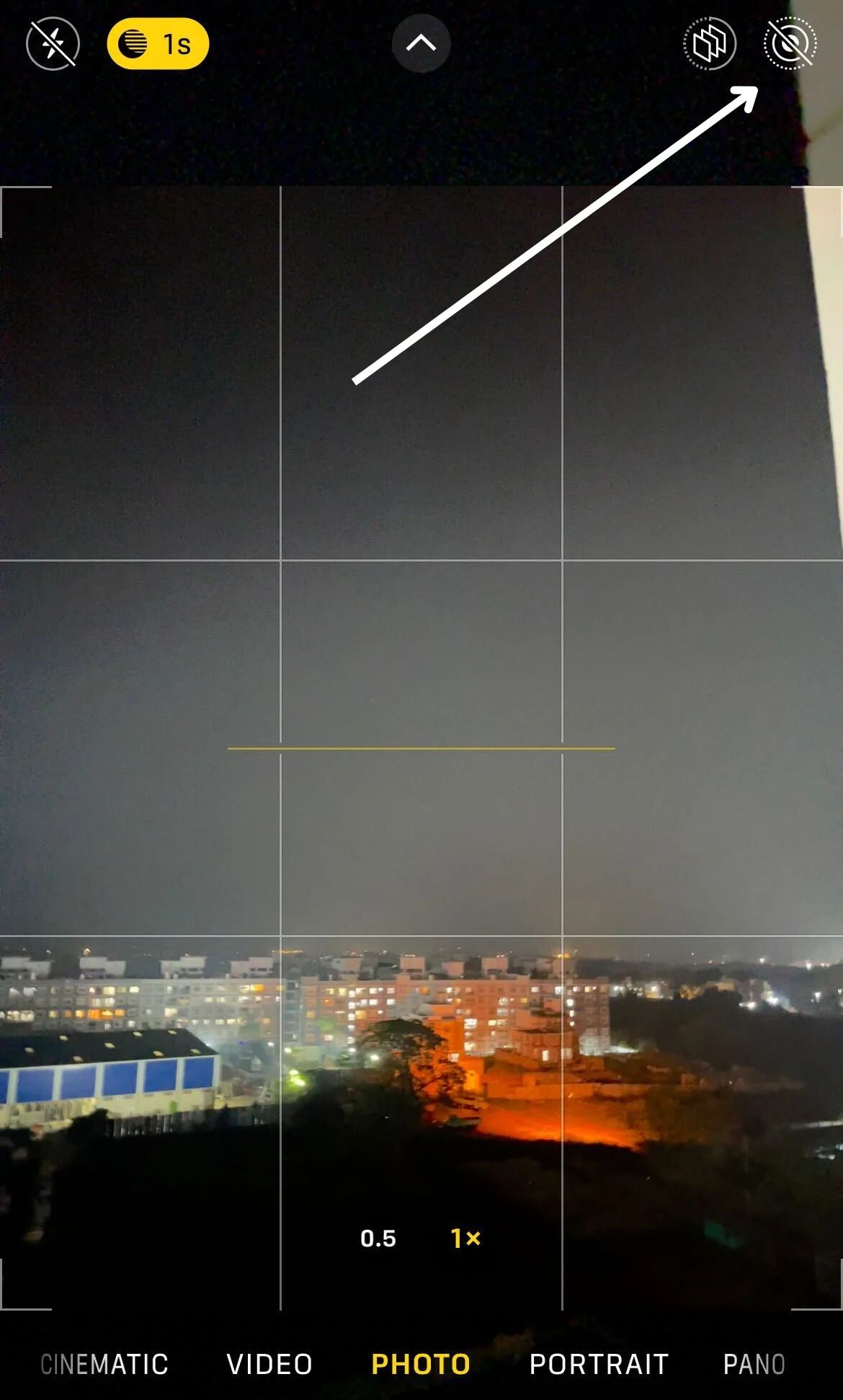
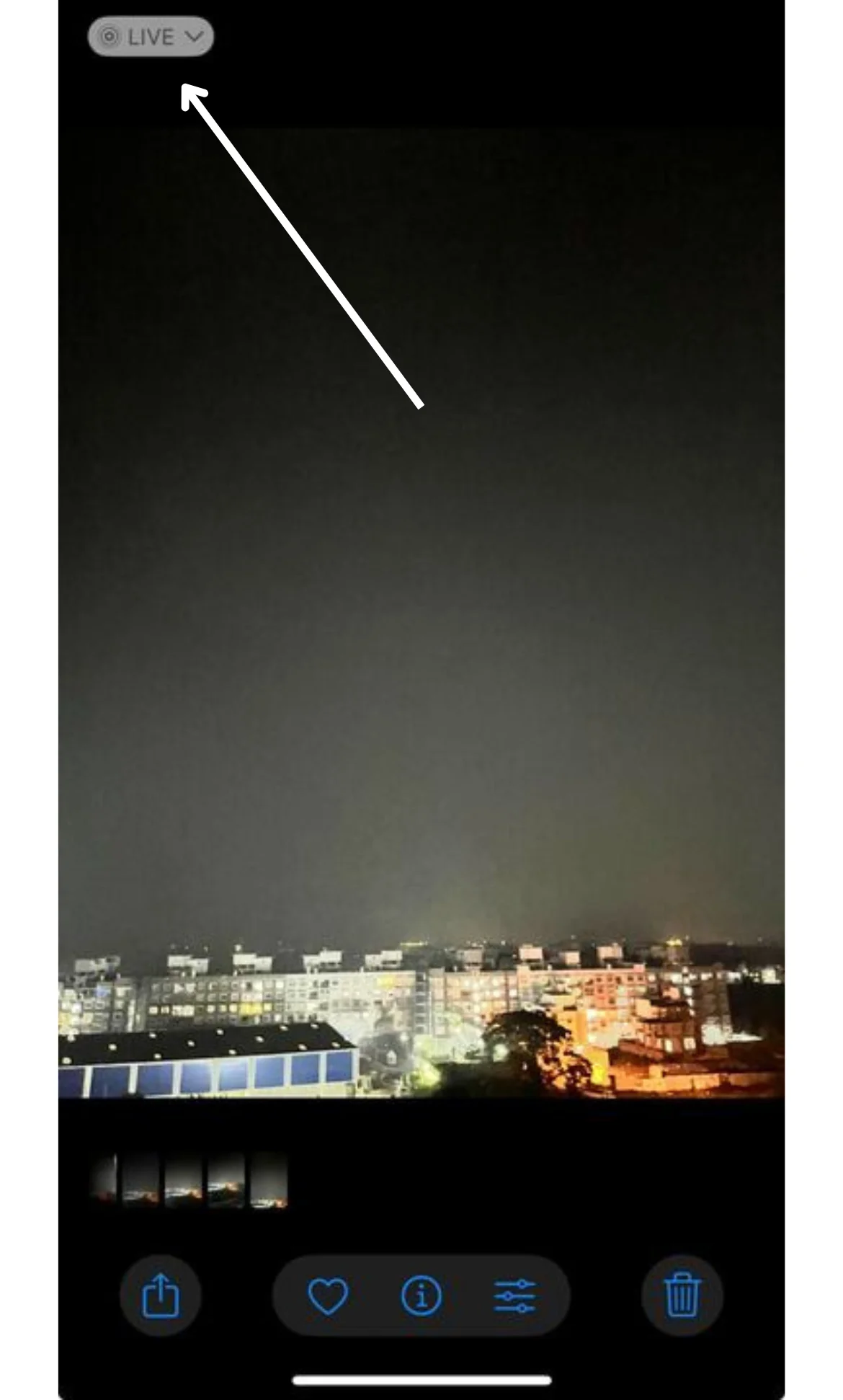
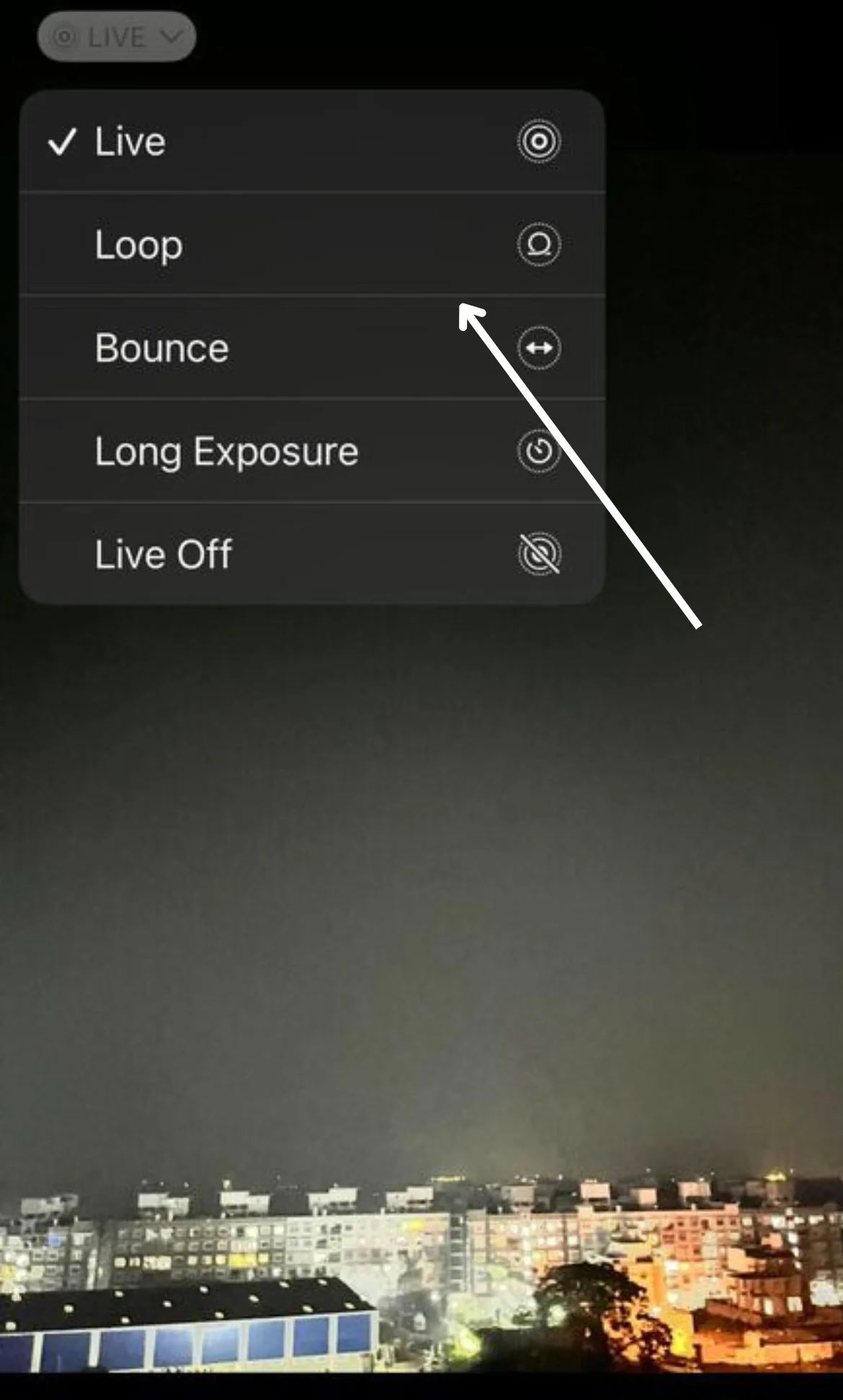

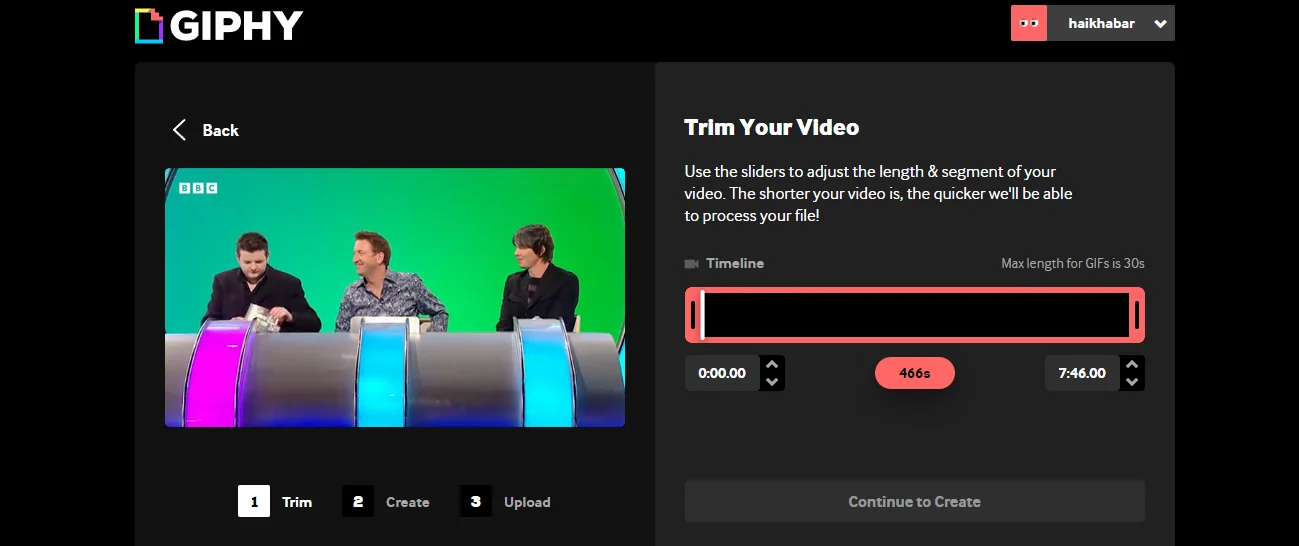
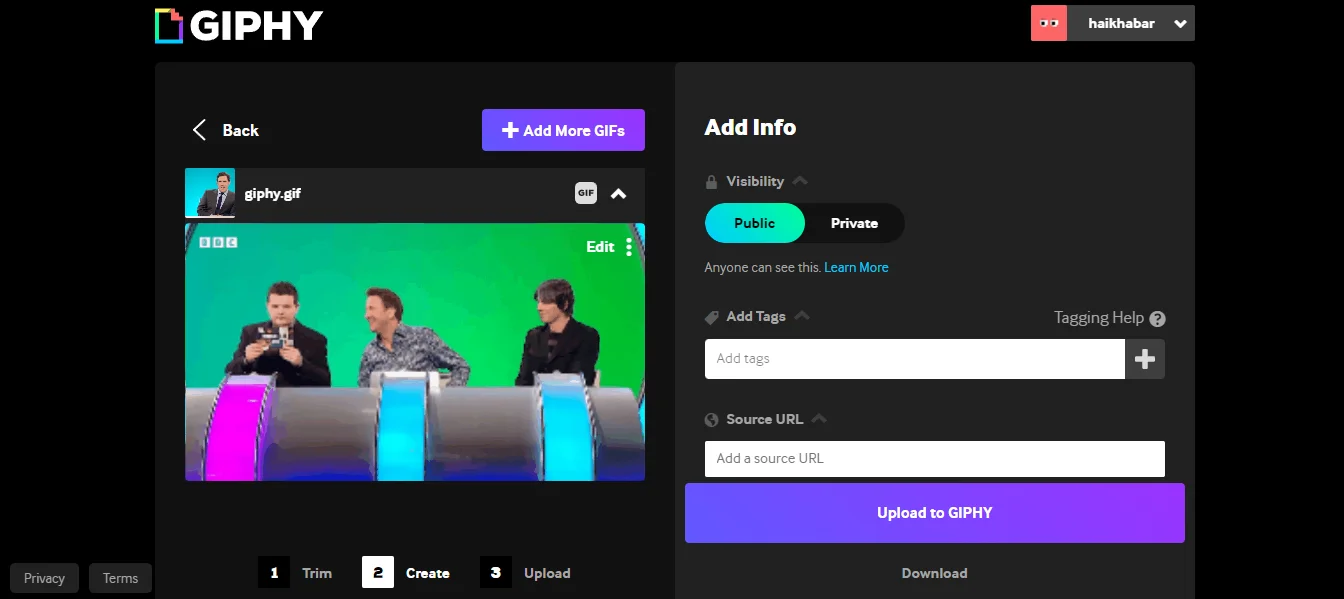
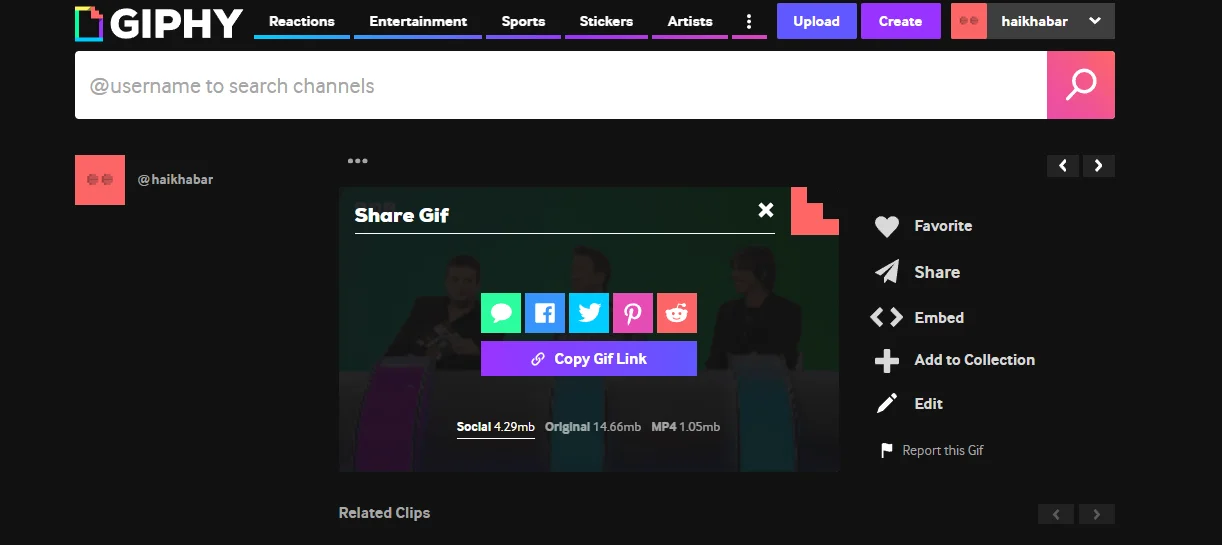
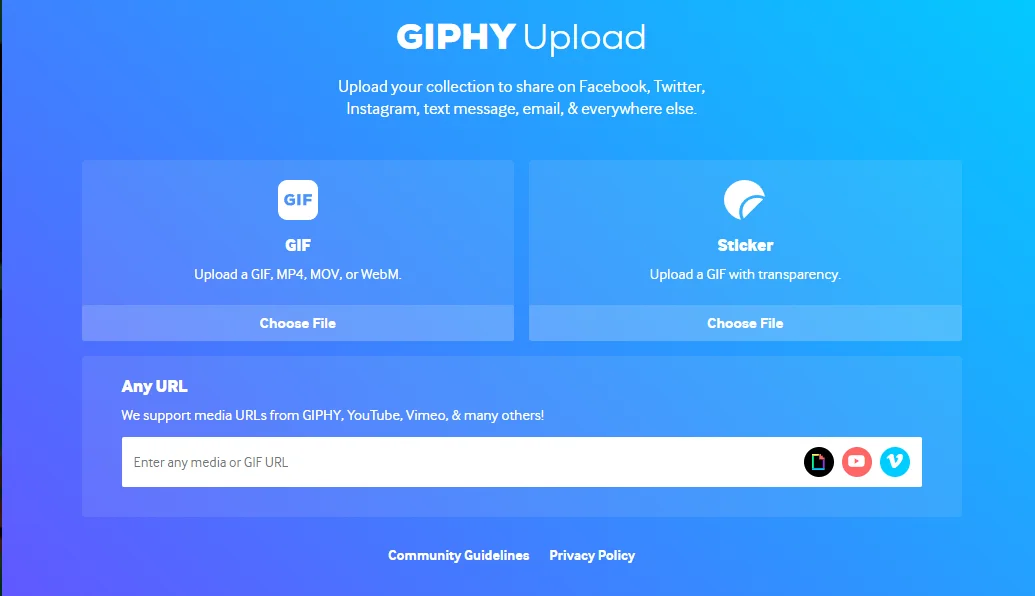

.webp)
.webp)
