Wondering how you can add subtitles/captions to YouTube Shorts and make them more appealing? quso.ai is an AI-powered app that gets the job done while offering sufficient room for editing and customization. This guide covers how you can use the app to create better short videos for YouTube and other platforms.
Even though it is effortless to create YouTube Shorts, boosting the reach of your content is a different thing. It becomes even more difficult considering the increasing number of influencers. Adding subtitles/captions to your YouTube Shorts is one of the effective methods.Doing so helps in two ways. One, you can bypass the language barrier to a great extent. Even if your Shorts video is about something local, adding English subtitles can increase the number of impressions. Two, and more importantly, you must understand that many users scroll without turning on the audio. So, placing the proper captions at the right time can help you improve watch time and engagement.
Post Contents
- Different Methods to Add Subtitles/Captions to YouTube Shorts
- How to Add Subtitles/Captions to YouTube Shorts using quso.ai
- Step #1 Upload Your Video
- Step #2 Edit the Captions
- Step #3 Style Your Video
- Wrapping Up
Different Methods to Add Subtitles/Captions to YouTube Shorts
But, how do you add subtitles/captions to your YouTube Shorts? Well, there are a couple of ways.
First, you can use the built-in way on YouTube Shorts to add subtitles/captions, called automatic captioning. However, this method poses a lot of restrictions, and customization is quite limited. Even though YouTube can auto-detect the language and generate subtitles, you may have to review them later.
The second option, which we recommend, uses the power of Artificial Intelligence. You can use an AI-based app called quso.ai to automatically add and edit subtitles and captions to your YouTube Shorts—or videos for other platforms, for that matter.
You get a couple of extra advantages as well. For instance, quso.ai can help you find great pieces of content from an existing long-form video. Therefore, if you are planning to create a YouTube Shorts video from one of those YouTube videos, quso.ai can be a great option.
How to Add Subtitles/Captions to YouTube Shorts using quso.ai
Conveniently, you can use a three-step process to add subtitles/captions to your YouTube Shorts video. But it is worth noting that you get the room for customization in each of these steps. As a result, you can make your short videos stand out.
Step #1 Upload Your Video
In this step, you have to upload the YouTube Shorts that you want to add subtitles to. However, if you have uploaded a long-form video on YouTube, you can import it to quso.ai. The best part? The AI-powered app may even suggest better short-form content from the existing video.
You can do it once you have logged into quso.ai. Keep in mind that the importing/uploading process might take up to a few minutes. However, meanwhile, you can set up the preferences for the short-form video.
The web-based app also lets you select the aspect ratio and a few elements for the video. For instance, you can provide the social media icons that you want in the video.
Step #2 Edit the Captions
Here is the good part about quso.ai. It will automatically add subtitles to your video if the content is in English. Once you have selected the auto-selected short video from the options, you can start editing almost every aspect of the video.
To edit the subtitles or captions, you can go to the section titled Subtitles. Here, you can find options to edit each line of subtitles on the video. You could change the text if the auto-detection process was not neat. You also have options to change other aspects.
Step #3 Style Your Video and Schedule or Download
After you have revised the content of the subtitle, you can go further by styling the video. You can change different aspects of subtitles text using font editors, including font, font size, size, spacing, etc. In fact, you get to make those subtitles as you want them to appear.
Once you've made these changes, you can download your video directly from quso.ai or schedule it seamlessly using quso.ai's social media scheduler.
Wrapping Up
As you can see, adding subtitles/captions to YouTube Shorts is easier than ever. However, you may have to choose an AI-powered app like quso.ai instead of going for the built-in options on YouTube. This choice will save you time and effort while providing you with a better-appealing video.






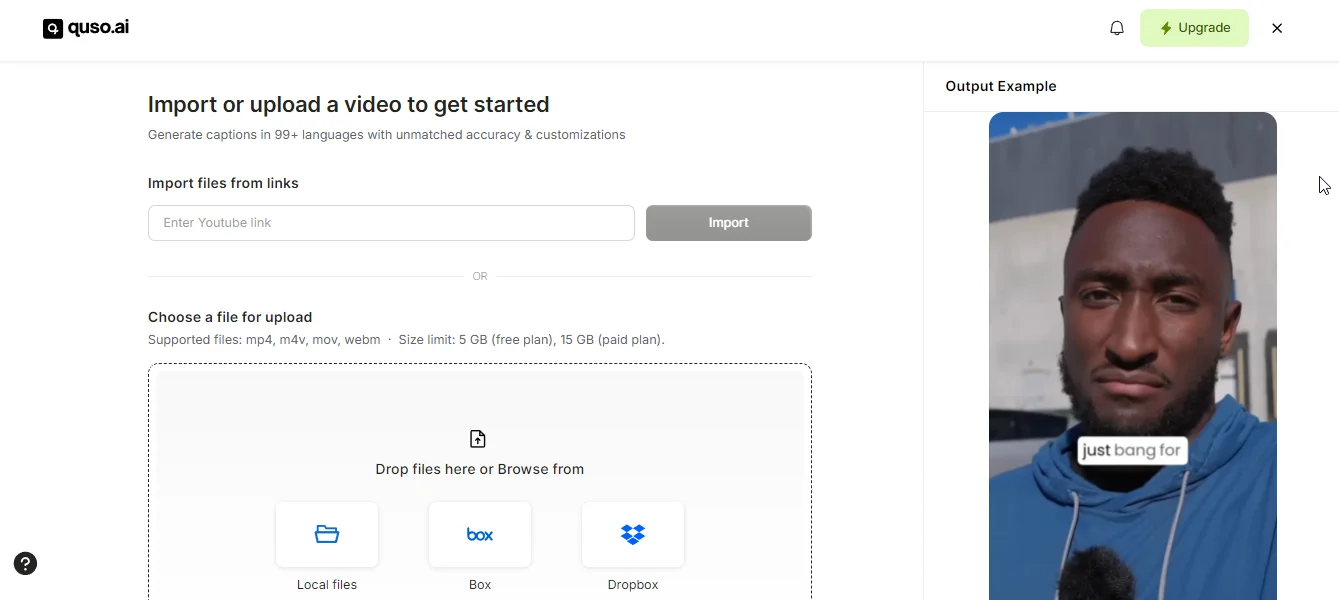
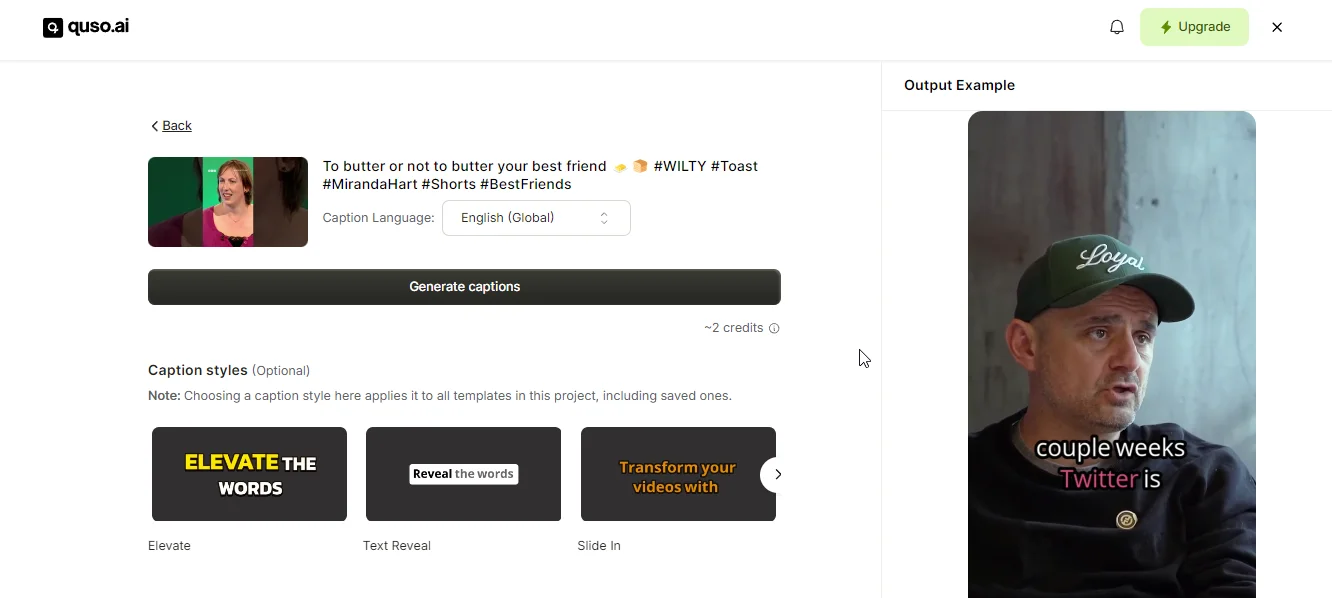
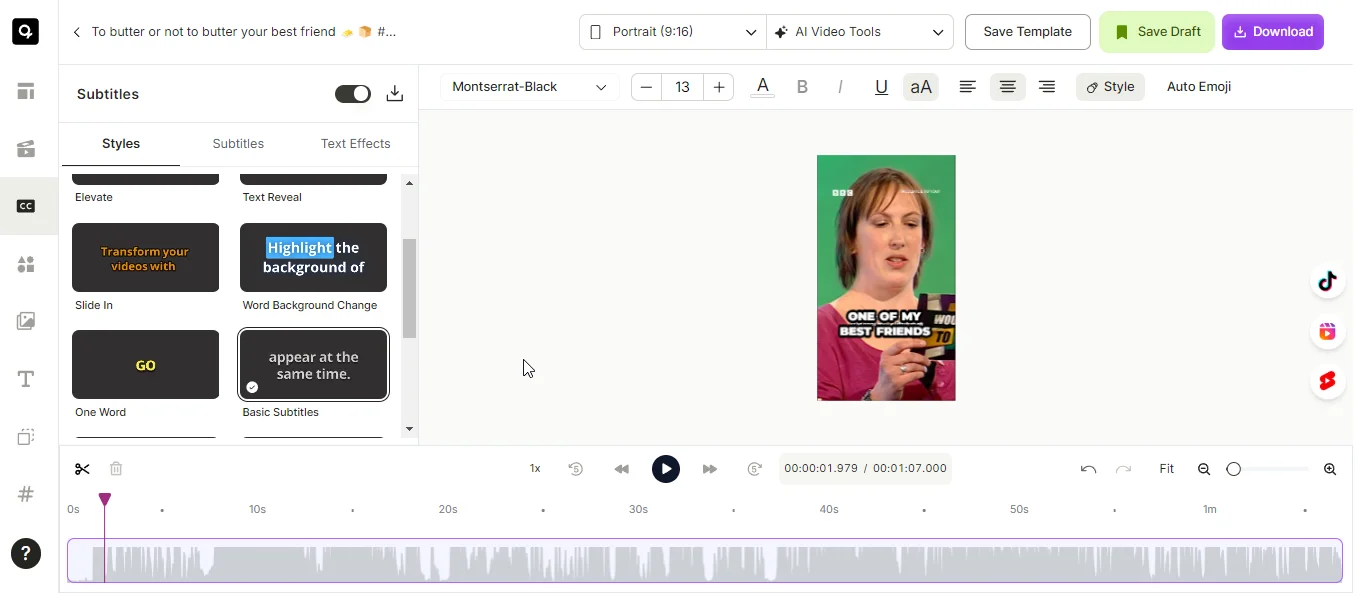
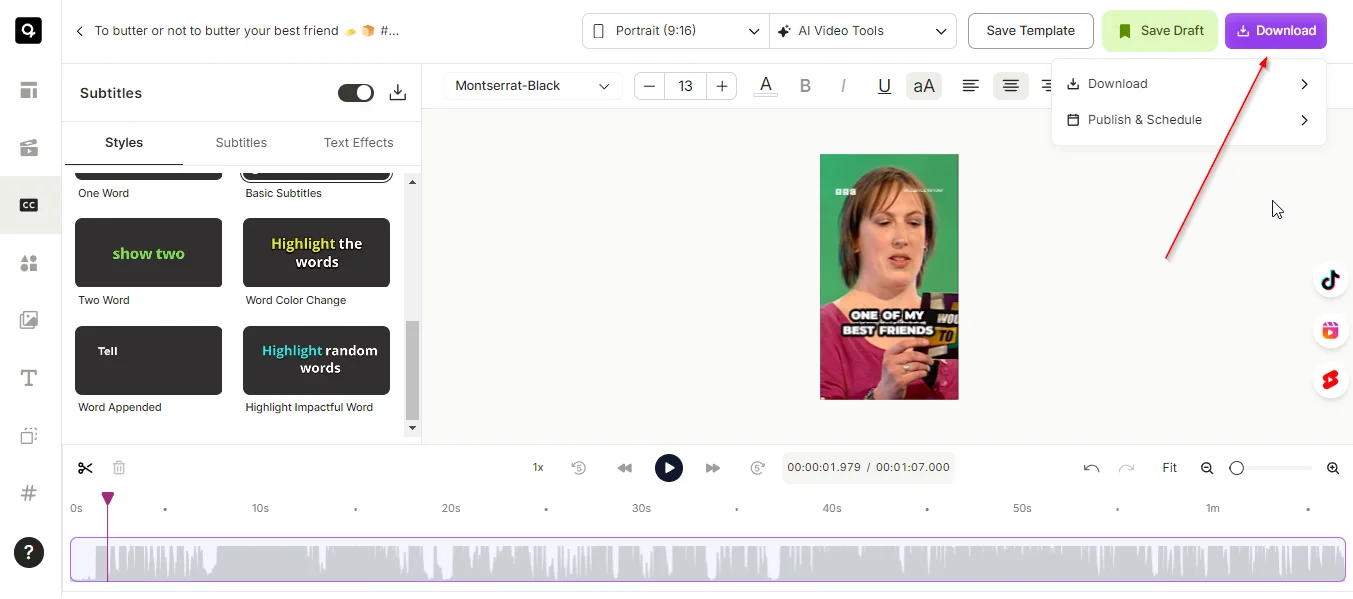

.png)

