As a business coach, you likely have hours of recorded webinars, coaching calls, or interviews. Turning those long videos into bite-sized clips for social media can be a game-changer for marketing and audience engagement – but it’s also time-consuming. Luckily, modern AI-driven video tools can handle the heavy lifting for you. In this guide, we’ll explore seven of the best video editing software options in 2025 tailored for business coaches, focusing on features that save time and streamline content repurposing. We’ll highlight tools that offer AI-generated clips, branding customization, easy subtitles, direct social media scheduling, and all-in-one automation dashboards. Let’s dive in!
What Business Coaches Need in a Video Editing Tool
For coaches, the goal is to maximize content output while minimizing effort. Key features to look for include:
- AI-driven clip generation – Automatically identify the most engaging moments from a long video and cut them into short, shareable clips. This saves you from manually scrubbing through footage.
- Branding customization – The ability to easily add your logo, colors, and titles so that every clip reinforces your brand identity. Consistent branding builds recognition and looks professional.
- Automatic subtitles – One-click captioning of your videos. Subtitles boost engagement and accessibility, ensuring viewers catch your insights even on mute.
- Social media integration & scheduling – Tools that let you schedule or even auto-publish clips to platforms like Instagram, TikTok, LinkedIn, etc., directly from the editing dashboard. This eliminates tedious downloading and uploading to each channel.
- All-in-one workflow – Platforms that combine clipping, editing, captions, and publishing in one place. An integrated dashboard means you can go from raw webinar to multiple polished social posts without hopping between apps.
Keeping these needs in mind, here are seven top solutions for 2025 and how they stack up for busy business coaches.
1. Quso.ai – AI Repurposing & Social Media Suite
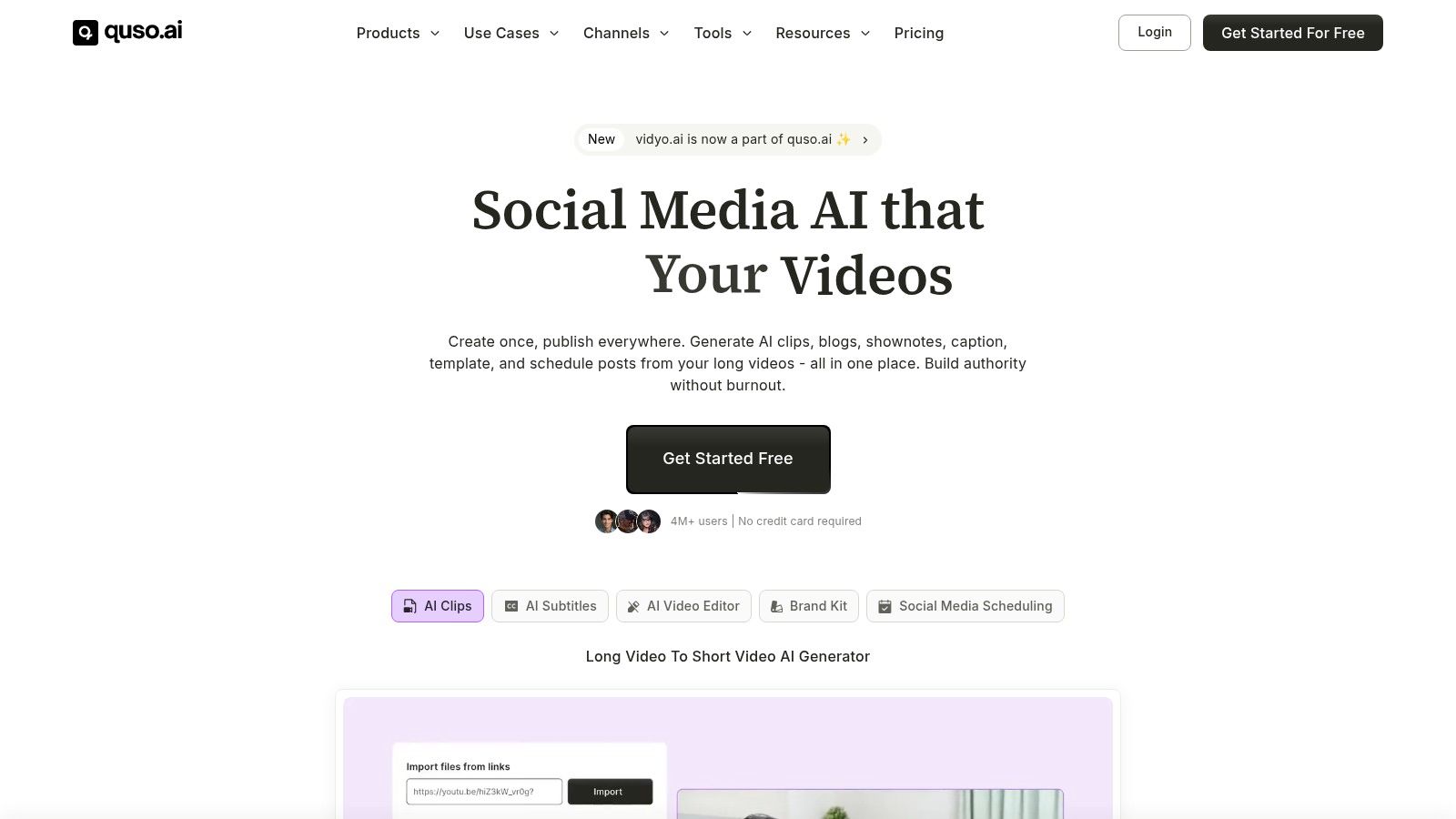
Quso.ai is an all-in-one AI video platform built with coaches in mind. It automatically transforms long videos into multiple short clips and even handles social posting. Quso.ai stands out by combining an AI clip generator, branding tools, subtitles, and a scheduler in one dashboard. In fact, top online coaches use quso.ai to get “viral short clips from webinars & coaching calls published automatically on social media every day.”
With quso.ai, you simply upload a long recording (or import from YouTube) and let the AI do the rest. Its AI Clips feature detects your best speaking moments and cuts out silences and filler words automatically – perfect for talk-heavy coaching sessions. You can then apply your Brand Kit (logo, colors, fonts) so every video is on-brand with a single click. Quso.ai also adds captions for you and even suggests catchy titles or descriptions using AI.
Perhaps Quso.ai’s biggest time-saver is its built-in social media manager. From the same platform, you can schedule and publish your new clips directly to Facebook, Instagram, TikTok, YouTube, LinkedIn, and more. No need to download the video and post manually – Quso streamlines the whole workflow. It truly acts as a “social media co-pilot” for coaches: “Your job is coaching, ours is social media. We turn your recordings into social gold so your clients find you.”
Key Features for Coaches: AI-driven Long-to-Short video clipping, automatic subtitle generation, one-click branding with your logo/graphics, and a unified dashboard to edit and schedule posts across 7+ platforms.
Pricing: quso.ai offers a Free plan (around 75 minutes of video per month at 720p with watermark) and paid plans starting at about $29/month for higher quality and volume. Paid tiers remove watermarks and unlock 1080p exports, more AI tools, and expanded minutes. (No credit card is required to start with the free version.)
- Pros: Comprehensive all-in-one solution (clipping, editing, captions, branding, scheduling in one place); very coach-centric features and templates; huge time savings by automating repurposing workflow; team collaboration and analytics available on higher plans.
- Cons: The wealth of features can have a learning curve – some users note it takes a bit of exploring to discover every tool.
- Ideal Use Case: Business coaches who want to consistently turn long coaching sessions or webinars into daily social media content without hiring a video editor or social media manager. If you’re building a personal brand through video, Quso.ai is a powerhouse that will save you hours and keep your content pipeline flowing.
{{cta-richtext}}
2. Opus Clip – AI Highlight Hunter for Viral Clips
If your main goal is to find the flashiest, most viral moments in your long videos, Opus Clip is a specialized AI tool that excels at this. Opus Clip’s claim to fame is its algorithm trained on social media engagement – it automatically detects highlight-worthy segments and even gives each clip a “Virality Score” to predict how engaging it might be. Many YouTubers and coaches use Opus Clip to quickly get TikTok or Reel clips that have high hook potential.
How it helps coaches: You can upload a 60-minute talk, and Opus Clip will surface the punchiest soundbites (e.g., that great answer you gave at minute 45) and cut them into vertical, captioned videos. It even supports prompt-based clipping (“find the part where I talk about X”) via its ClipAnything feature. Opus automatically adds animated captions and basic templates styled for social media, so your clips are immediately eye-catching. This is great for coaches aiming to boost their social following with minimal effort – Opus essentially acts as an AI content scout for your videos.
However, Opus Clip is more of a focused clipping tool than a full suite. It lacks some workflow features that coaches might want: for example, direct publishing to all platforms is only available on higher plans, and there’s limited branding customization beyond some template styles. Multi-language caption support is also not as strong as some competitors. Think of Opus as a highly skilled assistant for finding viral moments, but not a complete social media manager.
Pricing: Opus Clip offers a generous Free plan (about 60 minutes of video processing per month, with watermark). Paid plans are quite affordable, starting around $9–$15/month for 150+ minutes without watermark, and about $29/month for higher-volume “Pro” use. Even the paid tiers are relatively low-cost, which is great if you only need moderate volume clipping.
- Pros: Excellent AI highlight detection tuned for virality; Virality Score and clip-ranking insights help you choose the best bits; auto-captions and social-media-ready formats (9:16 vertical, etc.) with minimal editing needed; budget-friendly pricing.
- Cons: Limited branding options (clips have a generic look unless edited further); no all-in-one scheduling (it can connect accounts on higher plans, but quso.ai-level cross-platform scheduling isn’t its focus); caption styling and language support are improving but behind some others.
- Ideal Use Case: Coaches who want a quick way to generate multiple viral-ready clips from talks or Q&As, especially for TikTok, YouTube Shorts, or Reels. If you’re comfortable downloading the clips and posting yourself (or using another tool for scheduling), Opus Clip is a superb “highlight hunter” to add to your toolkit for content amplification.
3. Munch – Video Repurposing
Munch (GetMunch.com) takes a similar approach of long-form video to short video clipping like quso.ai and Opus Clip. You can simply drop in a YouTube URL (or upload a video), and Munch’s AI will analyze the content and suggest clips that align with topics people search for. For a business coach, this could mean automatically pulling out clips where you discuss high-interest topics in your niche, increasing the chances that your content gets discovered.
Key features include automatic captions and support for various aspect ratios, so you can output clips for different platforms easily. Munch also supports multiple video formats and is fairly easy to use – it’s designed so that even non-editors can get results fast.
One thing to note: Munch is more about intelligent clip selection than heavy editing. It doesn’t have an in-depth timeline editor for fine tweaks – and advanced editing features are limited. Think of it as a smart clip recommender. It also tends to be on the pricier side: many users point out that the subscription cost is higher than some alternatives.
Pricing: Munch has a free trial (limited projects) to test it out. Full plans start around $49/month for the Pro tier (approximately 200–250 minutes of video processing), with higher tiers (Elite, Ultimate) for more volume. It’s a more premium price point, likely due to the specialized AI. If budget is a concern, you’ll want to ensure Munch’s SEO-focused features are worth it for your strategy.
- Pros: Intelligent clipping – great if you want to create clips that align with what your audience is searching for; very easy to use (just paste a link or upload and go); supports all common video formats; saves time by suggesting what parts to repurpose.
- Cons: Limited editing controls beyond the automated suggestions; fewer branding customization options compared to all-in-one tools; higher cost subscription, which may be hard to justify if you only need occasional clipping.
- Ideal Use Case: Coaches who produce thought leadership videos or webinars and want to maximize their reach on platforms. For example, if you run a YouTube channel or a video podcast, Munch can help pick out clips that double as great standalone pieces (with titles people might search for). It’s an intelligent choice if marketing strategy (and not just social media virality) guides your content repurposing.
4. Pictory – Video Summarization and Multi-Purpose Editor
Pictory is an AI video editing tool known for turning long content into concise, polished videos. It originally gained popularity for converting scripts or blog posts into videos, but it has since added features for video content creators – including coaches repurposing webinars or Zoom recordings. Pictory’s standout feature is automatic video summarization: it can take a long video and distill it down to the key highlights or chapters, effectively creating a short-form summary or a series of bite-sized clips. This is incredibly useful for coaches who want to extract the core insights from a 60-minute session and share them as quick tips on social media.
With Pictory, you also get a rich library of stock footage, music, and the ability to add text overlays. For instance, if your recorded coaching call is mostly you speaking, Pictory can insert relevant stock visuals or slides to make the clip more engaging. It even offers text-to-speech voiceovers (in case you want to create narration) and of course automatic subtitles for all videos. The automatic captioning and the option of AI voiceovers mean you can transform content in multiple ways – even turning an article or transcript of your video into a new video with voice and imagery.
That said, Pictory’s original design as a text-to-video tool is still evident. It shines in marketing use-cases like making promo videos, but when it comes to pure long-video clipping, it may require a bit more manual selection (compared to something like Opus or quso.ai that auto-detect “viral moments”). Many coaches use Pictory to batch create social videos from written materials and recorded videos alike, since it’s versatile.
Pricing: Pictory is accessible, with plans starting at $19/month (Starter) for individuals. This includes a healthy amount of video processing and access to most features. Higher plans (Premium, Teams) cost more and offer expanded usage, more templates, etc. There is usually a free trial or free credits, so you can test how it handles your content.
- Pros: Summarizes long videos into key points automatically – great for making highlight reels or trailer-style summaries of a webinar; can generate videos from scripts or articles too, adding flexibility to repurpose not just videos but also text content; automatic captions and even AI voiceovers in various accents/languages expand your reach and accessibility; a large template and stock media library to spice up your visuals without extra effort.
- Cons: The AI highlight detection is more about summarizing logically than finding “viral” hooks – you might need to guide it on which parts to emphasize; the interface, while easy, has many options that you’ll want to learn to fully leverage all features (not as one-click simple as some clip-only tools); no built-in social media scheduler – you’ll still download videos and post them or use another app to schedule.
- Ideal Use Case: Coaches who create educational content and want to repurpose it across mediums. For example, you have a one-hour webinar – with Pictory you could create a 5-minute highlights video for YouTube, a text snippet for LinkedIn, and a few 30-second captioned tips for Instagram, all relatively easily. It’s ideal if you value creative control and multi-format output (video, text, audio) from one source material.
5. Revid – Long-Video to Viral-Shorts Converter
Revid is a newer AI tool specifically designed to convert long videos into short, viral-ready clips. It’s very much aimed at the repurposing scenario we’re discussing: think of it as an assembly line that takes in a long coaching session and comes out with polished social clips. Revid works in a few simple steps: you upload your full video (or even just input a YouTube link), set some preferences, and let the AI do the rest. You can guide it with keywords (e.g., “marketing strategy” if you want clips around that topic) and choose how many clips you’d like it to extract (say 2–3 highlights). You can also pick the aspect ratio – portrait (9:16) for TikTok/Reels, square for Instagram, or landscape for YouTube – and even opt to have it auto-add B-roll footage to make the clip more dynamic.
Once you hit generate, Revid’s AI analyzes your video to find the most engaging segments, automatically adds captions, and inserts relevant B-roll if you selected that option. All of this happens in just a few minutes. The output is a set of short videos with subtitles and visuals that can dramatically increase viewer engagement. You then use Revid’s built-in editor to make any fine tweaks – maybe trim a second or fix a word in captions – and you’re ready to share. Coaches will appreciate that it’s built for speed: “upload, generate, then review and share” is the workflow.
On the sharing front, Revid doesn’t post to your socials for you, but it preps the clips so that all you need to do is download and upload them to your channels. It’s focused on content creation rather than scheduling. So you might download the clip bundle and then manually post or use another scheduler.
Pricing: Revid offers a free trial (with some credits to test the waters). Paid plans start at around $39/month (Hobby plan) for a few hours’ worth of video processing and go up for higher usage. For example, the Growth plan (~$99/month) offers more credits if you’re producing a lot of content. Each plan comes with all core features (the differences are usually in how many minutes or credits you get). Consider your output volume – if you do weekly hour-long webinars, a mid-tier plan might fit.
- Pros: End-to-end automation – it handles finding clips, captioning, and even adding stock footage autonomously; very simple 4-step process (no video editing skills needed); supports direct YouTube import which is handy if you record live sessions and upload them; the option to insert B-roll and visuals is unique and can make coach talking-head videos more engaging with zero extra effort on your part.
- Cons: No integrated social media posting (you’ll still have to handle scheduling outside the app); branding features aren’t highlighted – while you can certainly add a logo or watermark in the editor, it doesn’t have a dedicated brand kit or template system like quso.ai does; being a newer platform, minor AI clipping inaccuracies can happen (e.g., cutting a sentence slightly too early – though you can manually adjust in the editor).
- Ideal Use Case: Coaches who want to quickly turn a long video into multiple social clips with visuals. If you record long form content (webinars, keynote talks, coaching calls) and need an easy way to get engaging short videos (with captions and even some stock imagery added), Revid is a strong choice. It’s like having a junior video editor who works at superhuman speed – great for pumping out content when you’re short on time.
6. Descript – Text-Based Video Editing for Coaches
Not every coach has a video editing background, which is why Descript has been a game-changer for many content creators. Descript is a bit different from the other tools on this list: it’s not an AI clip generator per se, but rather an AI-powered video editor that works like a word processor. When you import a video (or audio) into Descript, it automatically transcribes everything spoken. You can then edit the video simply by editing the text transcript – delete a sentence in the text, and that portion of the video gets cut out. This text-based editing is incredibly intuitive for coaches and podcasters who are more comfortable working with words than with traditional video timelines.
For repurposing content, Descript shines in a few ways. First, it has a feature called Remove Filler Words – with one click, you can delete all the “um,” “uh,” and stutters from your video, instantly tightening up your speech. It also has automatic captioning, so you can export your clips with subtitles burned in (and you can style the captions). Another neat feature is the ability to find and select sound bites by searching the transcript. For example, if you remember mentioning “growth mindset” in a long coaching call, just search the transcript for that phrase and Descript will jump to that part of the video – you can then easily cut it as a standalone clip.
Descript even includes a screen recorder and basic multitrack editing capabilities, which means you could use it to record a quick tutorial and then immediately cut that into clips. However, note that Descript is not automated in finding highlights; you’re still in charge of selecting what parts of the video to turn into shorts. It’s optimized for precision and ease of editing rather than full automation. So it may not save you as much time in finding the clip-worthy moments (that’s where tools like Opus or Quso.ai help), but it saves massive time in polishing and customizing content once you know what you want to create.
Pricing: Descript offers a Free tier (with some limits on transcription hours and export quality). The Creator plan is about $12/month and gives you more transcription hours and HD video export. There’s also a Pro plan (~$24/month) for unlimited transcription and advanced features like custom branding of audiograms, etc. For most individual coaches, the Creator plan is plenty to start.
- Pros: Incredibly intuitive editing – cut video by deleting text, or reorder clips by copy-pasting text; top-notch transcription accuracy which is the backbone of all its features; one-click removal of filler words and silence saves editing time; can export to many formats and even directly publish to some platforms (or at least export transcripts, captions, etc.); also supports Overdub (an AI voice cloning feature) which can generate your voice to fix a misspoken word in the audio – a very futuristic perk for perfectionists.
- Cons: Not specialized for social clips in terms of automation – you have to manually find and cut the highlights you want (no automatic highlight suggestions); a bit of a learning curve if you’re used to traditional video editors, since it’s a novel approach (though most find it easy after the first project); no built-in multi-platform scheduler or content strategy features – Descript is focused on content creation and editing, not distribution.
- Ideal Use Case: Coaches (especially those who also produce podcasts or long educational videos) who want fine control over editing without needing pro software skills. It’s perfect if you prefer to personally craft your message: e.g., editing down a recorded Zoom call to a 5-minute YouTube teaser by literally cutting paragraphs, or creating an audiogram with captions for an insightful quote from your podcast. Descript is like a Swiss Army knife for content creators – perhaps used alongside an automated clipping tool – ensuring your final output is clean, captioned, and on-point.
7. Repurpose.io – Automation for Posting and Cross-Promotion
While the above tools focus on creating and editing your video clips, Repurpose.io addresses what comes next – automating the distribution of your content across platforms. As a business coach, you might be active on YouTube, Instagram, LinkedIn, TikTok, and more. Repurpose.io makes it easy to take a piece of content from one platform and reformat and publish it to others without manual work. It’s not a traditional “video editor,” but it’s a powerful platform to include here because once you have your edited clips, Repurpose can save you hours in getting those clips in front of your audience.
With Repurpose.io, you set up “workflows” that do things like: take my new YouTube video, trim it to 1-minute, and post it as an Instagram Reel and TikTok video – all automatically. It can trim, resize (change aspect ratios), add preset templates, and even schedule posts for you. For example, you can design a template with your branding (logo, headline, progress bar, etc.), and Repurpose will apply that to all videos when converting, say, a horizontal YouTube video into a vertical TikTok. It integrates with major platforms and cloud storage (YouTube, Facebook, Instagram, TikTok, Zoom, Dropbox, etc.), so you can mix-and-match where content comes from and where it goes.
A big benefit here is consistency and scale. You do something once (upload a video or record a podcast), and Repurpose.io handles the repetitive task of reformatting and posting that content everywhere else. The time savings are enormous – your focus stays on creating valuable content, and the tool ensures that content is working harder for you by appearing on multiple channels. It truly embodies “work smarter, not harder” in content marketing.
Pricing: Repurpose.io is a premium service with no free tier beyond a trial. Plans start at about $35/month (Content Marketer plan) and go up if you manage larger volumes or multiple clients (e.g., Agency plan at $149/month). These plans differ in the number of workflows and accounts you can connect, but even the base plan is quite powerful for an individual coach managing their own content. If you’re unsure, they often offer a free trial period so you can test a couple of workflows.
- Pros: Automation powerhouse – set it up once and it will handle cross-posting forever, which saves tons of time and ensures you maintain a presence on all key platforms; template-based branding – you can maintain a cohesive look across all your videos automatically; supports auto-scheduling of posts so your content calendar can run on autopilot; integrates with a wide range of platforms (you likely won’t need another tool for distribution).
- Cons: It’s not an editing tool, so it won’t pick your clip moments (you either feed it the full video or specify timestamps for trims in your workflow); setup can be a bit technical initially – you need to create workflows and template settings which takes some planning; cost may not be worth it unless you are very active on multiple platforms or producing a lot of content regularly.
- Ideal Use Case: A business coach who is serious about omnipresence – e.g., you have a weekly YouTube show or podcast and you want every episode to automatically yield an audiogram for Twitter, a vertical clip for TikTok, a full video for LinkedIn, etc. Once configured, Repurpose.io becomes like your personal publishing assistant, ensuring no piece of content ever stays stuck on one platform. It’s best for those who have an established content workflow and want to amplify it without hiring a VA to do all the reposting.
Comparison Table of Key Features
For a quick overview, here’s a side-by-side comparison of these 7 tools and how they meet the needs of busy coaches:
(Sources: Features and pricing as reported in official sites and reviews.)
Conclusion
In 2025, business coaches have more tools than ever to amplify their message without drowning in tech hassles. The “best” video editing software for you depends on your workflow and priorities:
- If you need a one-stop solution that does everything from clipping to posting, Quso.ai is built for you – it streamlines repurposing so you can focus on coaching while your content spreads across social media.
- If you’re aiming to go viral on Reels/TikTok, a specialized highlighter like Opus Clip might be your go-to for extracting those magnetic moments.
- For a more strategy-driven approach, Repurpose.io ensures every piece of content finds its way to each platform efficiently.
- If you want maximum control or have a podcast/video series, Descript can be your best friend for editing and fine-tuning, while Pictory and Revid can rapidly generate snackable videos from your longer materials with minimal manual work.
Ultimately, all these tools cater to a common theme – helping you get more mileage out of the expertise you’ve captured on video. Instead of letting a great 60-minute webinar collect dust, you can turn it into dozens of engaging clips that attract clients on Instagram, educate your YouTube subscribers, or spark conversations on LinkedIn.
As a business coach, your time is precious. Leveraging AI-driven video editors and repurposing platforms will ensure that every minute you spend creating content yields exponential returns in audience growth and engagement.
Here’s to working smarter and watching your influence grow in 2025! 🚀
{{cta-richtext}}




.png)


.png)
.png)
.png)