Pinterest Board Setup
Before linking your Pinterest account, you must have at least one Pinterest board set up. To do so, navigate to your Pinterest profile page and click on the ” Create a board” option. Follow the instructions to create a new board.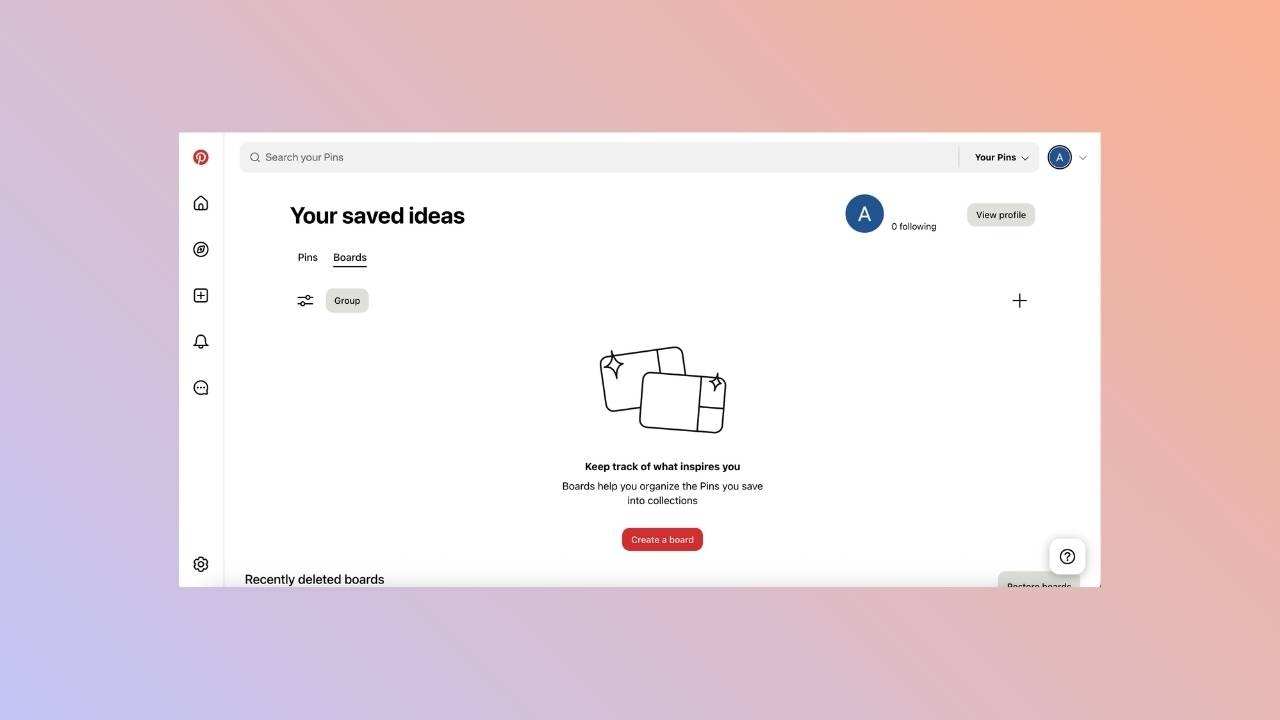
Linking Pinterest
Go to the Manage accounts page
Open the manage accounts page from the social tab and click on the link button. This will open a new tab.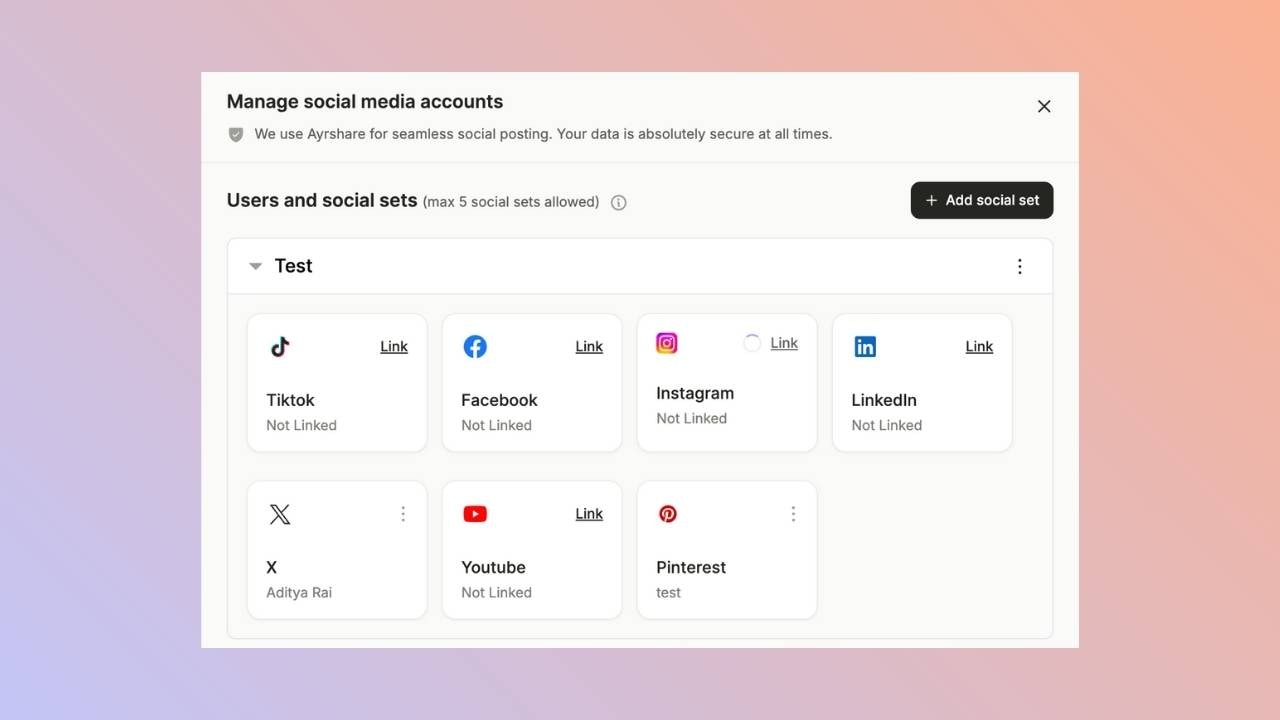
Click to Link Pinterest
Click the Pinterest icon on the Social Accounts page.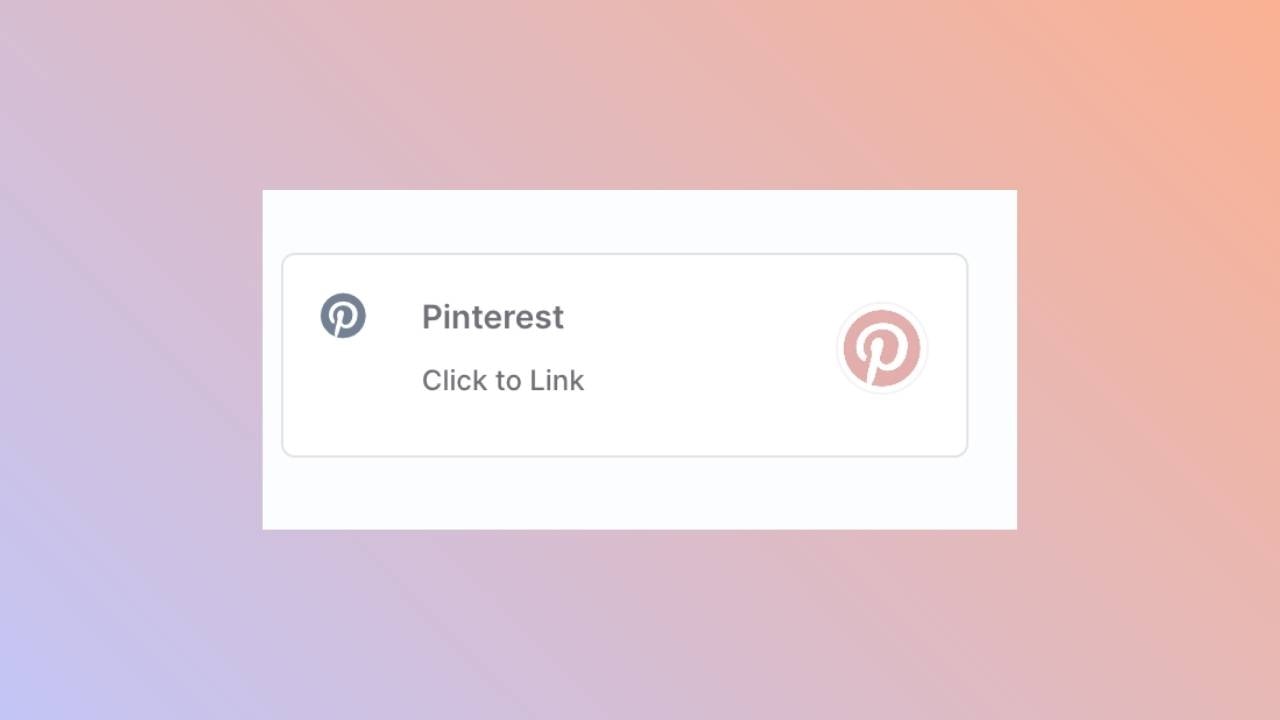
First Time Pinterest Login
If you are not logged in yet, you’ll navigate to the Pinterest login page. Enter your credentials accordingly.If you are already logged in, please proceed to the next step.
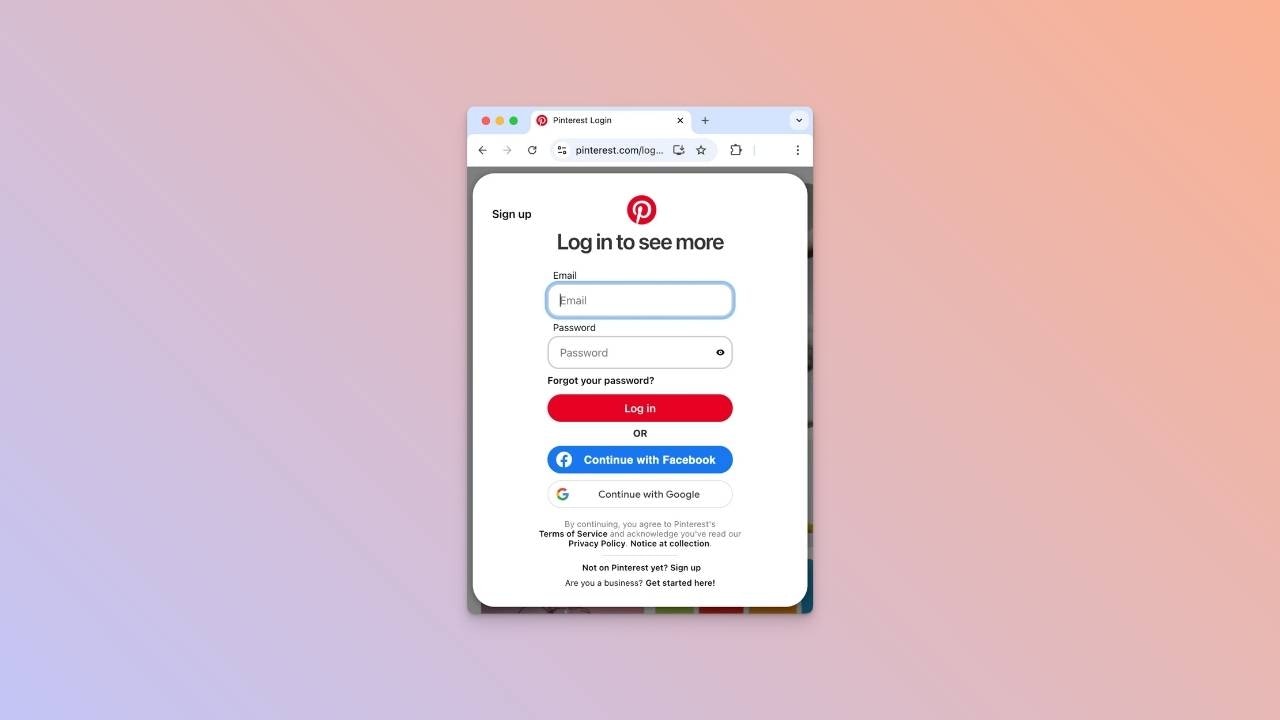
Authorize App
If already logged in, click Give access on the Authorize app page.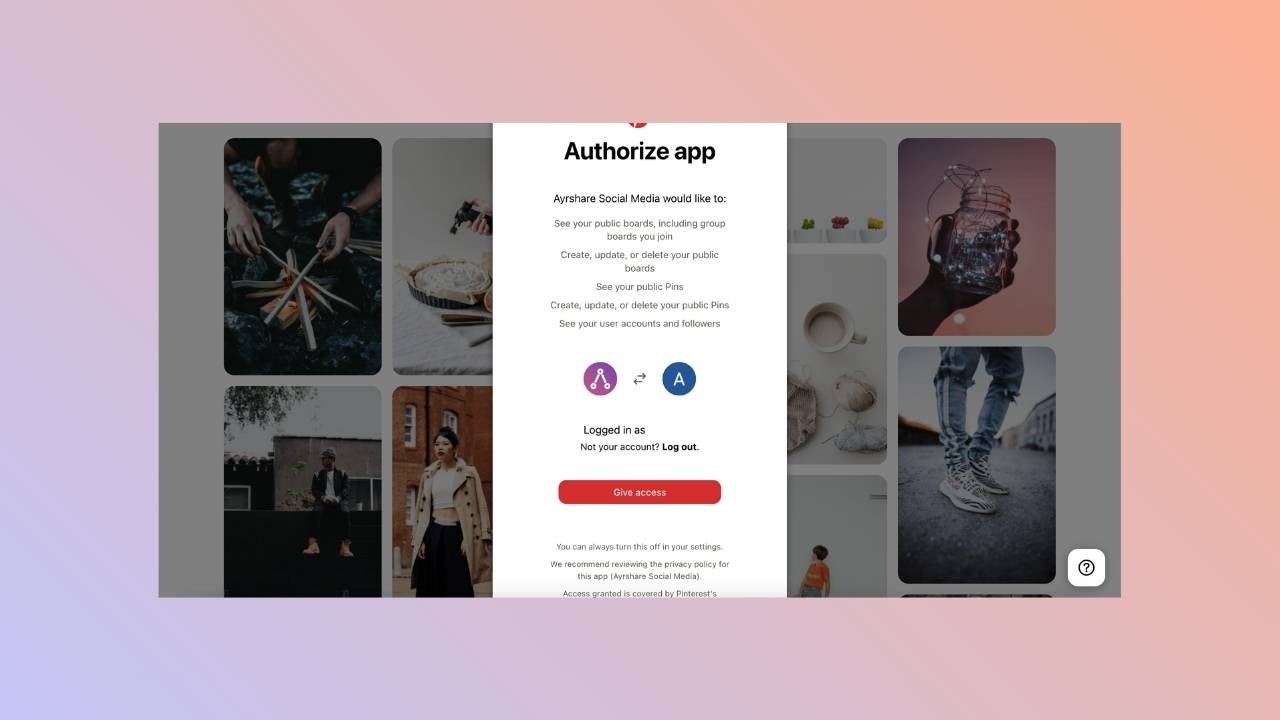
Choose a Pinterest Board
Once back at the Ayrshare dashboard, choose the Pinterest board to link.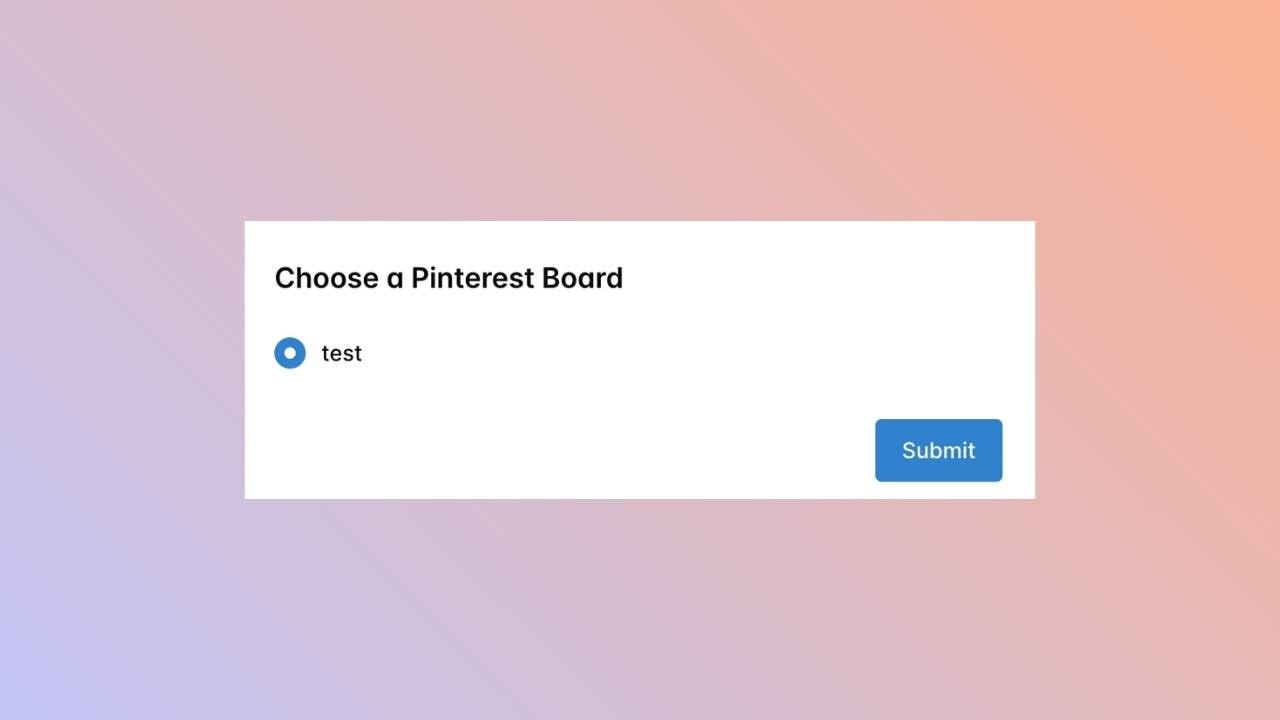
Confirmation
Your Social Accounts page will now be updated with your Pinterest account.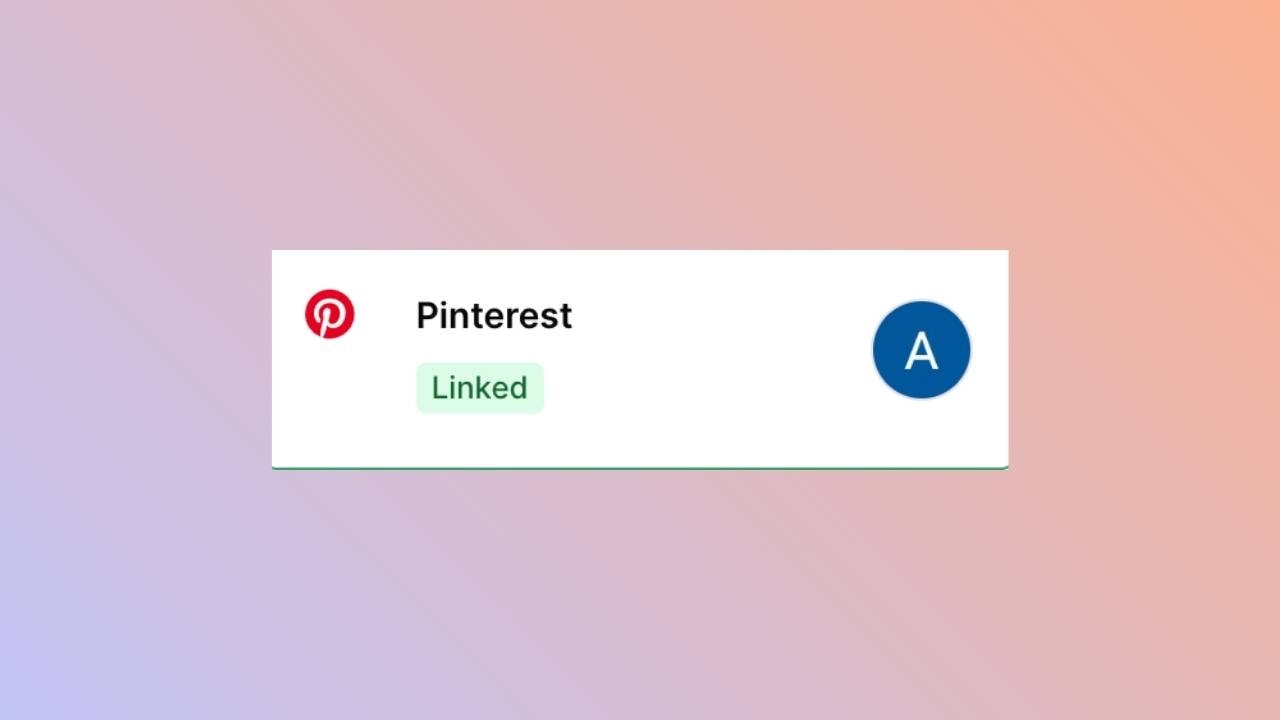
You’re All Set!
You’ve successfully linked your Pinterest board to our platform!You can now post or schedule media directly through our dashboard with ease.
Need more help? Feel free to reach out to our support team anytime.